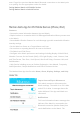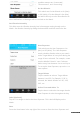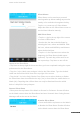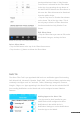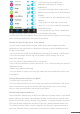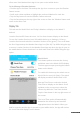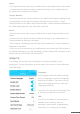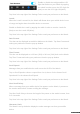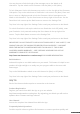User guide
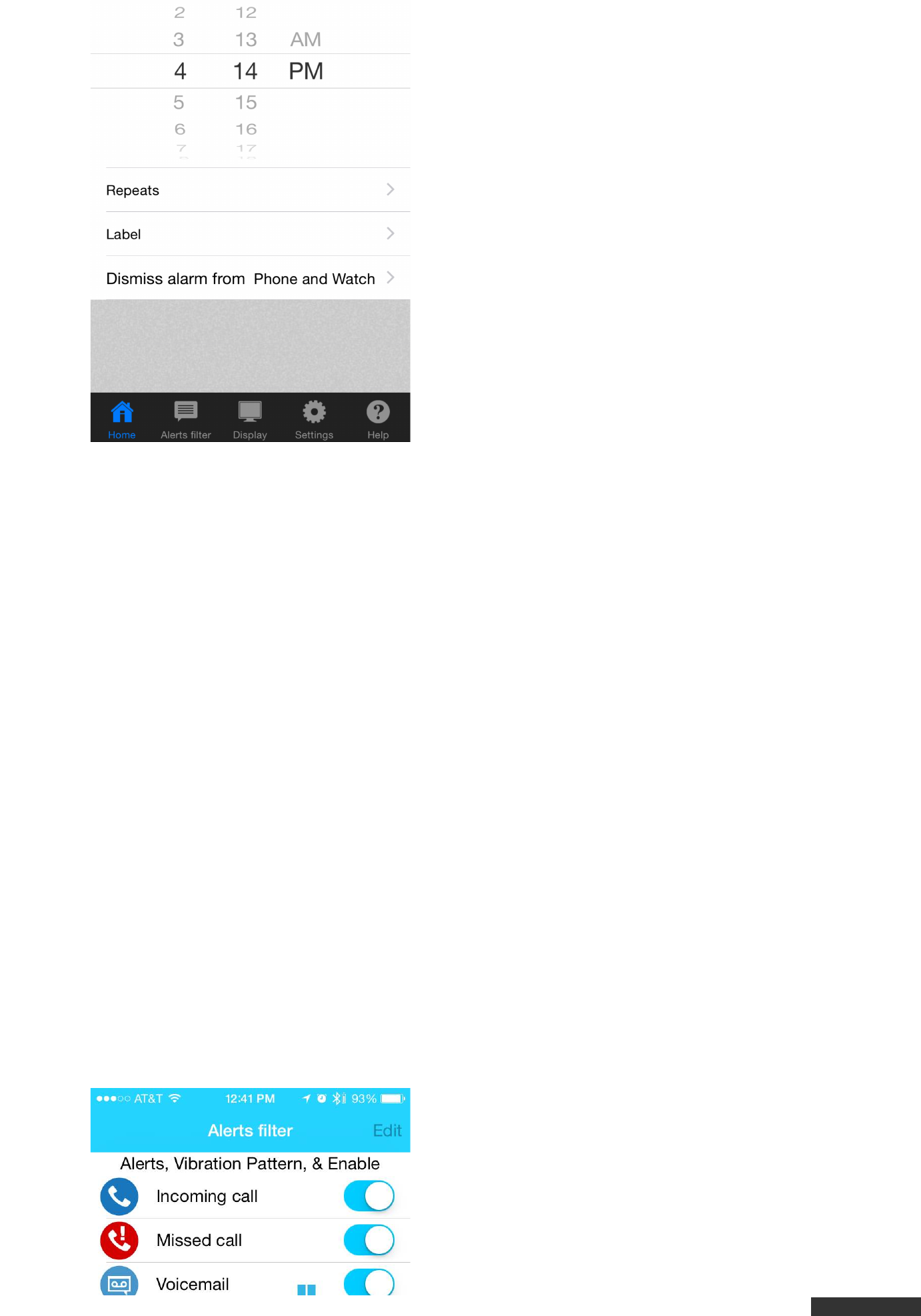
pdfcrowd.com
has been dismissed. Note: If Only Dismiss
From Phone is selected for the Silent Alarm
in the App, long-pressing the top button of
the Watch will not dismiss the Silent Alarm. In
this case the Silent Alarm must be dismissed
from the mobile device.
• Tap the Tap Here To Dismiss Alarm button
on the Home Tab of the App. Note: This is
the only way to dismiss a Silent Alarm that
has been marked as Only Dismiss From
Phone.
Edit Silent Alarm
• Tap the Silent Alarm you want to Edit, make
the desired changes, and tap the Save
button at the top of the Edit Alarm screen.
Delete Silent Alarm
• Tap the Edit button at the top of the Silent Alarm screen.
• Tap the minus (-) button to delete the Silent Alarm.
Alerts Tab
The Alerts Filter Tab is pre-populated with both core notification types like Incoming
Call, Missed Call, Voicemail, Calendar, Email, SMS, Low Phone Battery and also many
commonly used Apps such as Facebook, Twitter, Whatsapp, Instagram, Pinterest,
Google+, Skype, etc. Apps appearing in the Alerts Filter tab can be switched On/Off
from sending Notifications to the Watch and can be assigned custom Vibration
Patterns.
Adding Apps to the Alerts Tab
• An App must be both installed on your
mobile device AND configured to Allow
Notifications in the mobile device’s
Notification Settings to receive Notifications
from the App on the Watch.