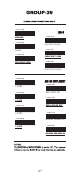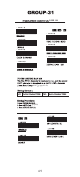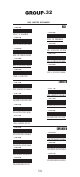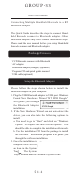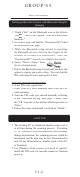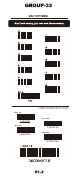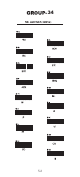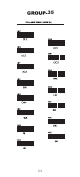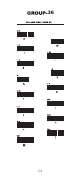User's Manual Part 2
51-2
Setting up Barcode Scanner with Bluetooth Adapter
(Dongle)
1. “Right Click” on the Bluetooth icon in the System
Tray
. Then select option “Add new Bluetooth
hardware.”
2. Go to next page and nd the “Disconnect BT” label
on the bottom of the page.
3. While the Bluetooth setup wizard is searching
for Bluetooth devices,
click on the trigger of the
scanner to activate the connection. Scan the
“Disconnect BT” barcode to complete the search.
4. Select “Device Name” from
device selection menu.
5. Follow the Bluetooth setup wizard until you have the
option to register pin code or skip. You can skip the
PIN code setup for now and register it later.
PIN code registration/matching:
PIN code registration/matching:
6. Select PIN code registration
7. Enter your PIN code manually then click on PIN
code matching.
8. Scan the PIN code you entered manually referring
to the “Bluetooth setting” next page. Finally, scan
the “CR” barcode at the bottom which represents as
“Enter.”
9. Follow the setup wizard until you click on “Finish.”
CAUTION
1. The desktop PC or Notebook should remain active
at all time during the scanning process. If desktop
PC or Notebook were disconnected from scanner
during transmission, the scanning process would be
interrupted and the data may be lost. Recommend to
turn off any hibernation or standby mode of the PC
or Notebook.
2. For Windows Vista version, you need to register/
match the PIN code for barcode scanner to function
properly.
GROUP-33
BULE TOOTH MODEL
.