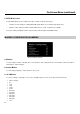Operating instructions
11
On-Screen Menu (continued)
Note: The aspect ratio setting is ignored when Pixel-to-Pixel mode is ON.
■
Pixel-to-Pixel Mode
Use this setting to enable Pixel-to-Pixel mode.
This mode bypasses the monitor’s internal scaling function and displays incoming images in their native resolution and
aspect ratio, with a one-to-one mapping:
• For incoming formats smaller than the native resolution of the LCD panel (1920 x 1200), the image will be
displayed in the center of the screen using only the necessary LCD pixels. For example, NTSC images will
occupy exactly 720 x 480 pixels. The surrounding pixels will be black.
Note: Pixel-to-Pixel mode disables aspect ratio control and H/V Delay.
■
H/V Delay
Use this setting to enable one of three delay modes (H & V Delay, V Delay, H Delay):
• In H & V Delay mode, both horizontal sync and vertical sync are delayed, resulting in both horizontal and vertical
blanking periods being shown on the screen.
• In V Delay mode, vertical sync is delayed so that the vertical blanking period is displayed on screen.
• In H Delay mode, horizontal sync is delayed so that the horizontal blanking period is displayed on the screen.
Notes: H/V Delay is disabled when Pixel-to-Pixel mode is ON.
H/V Delay is only available with Composite inputs (NTSC or PAL)
■
Underscan
Use this setting to enable or disable Underscan mode:
• When Underscan is OFF, the active portion of the video signal is displayed on the screen, with 0% overscan.
• When Underscan is ON, the image size is slightly reduced. This allows the user to clearly view the edges of the
active video area.
Note: Underscan is only available with Composite inputs (NTSC or PAL)
4:3 Mode
Full Screen
16:9 Mode