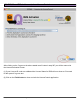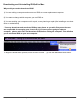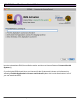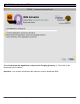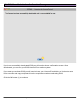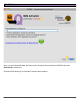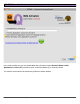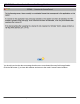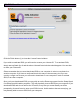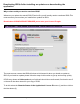manual
ID2Qv6 Mac Installation and Licensing - 29
008 ID2Q Mac - You are now deactivated and unlicensed
Click the Finish button (1) to close the LicenseControl window.
If you wish to reactivate ID2Q, you will need to re-enter your License ID. To re-activate ID2Q,
simply start up Quark 8 or 9 and the above LicenseControl window should appear. You can then
re-enter your License ID.
Please remember that you must deactivate ID2Q on one computer in order to re-activate it on
another computer. If you have a multi seat license this may not be necessary, but if you are
running a single user license you will need to deactivate on one computer in order to activate
ID2Q on an other computer.
Once you have deactivated ID2Q, you may wish to run the Remove program from the Setup Quark
8 or Setup Quark 9 installer programs. This will physically remove ID2Q from your computer. If you
deactivate ID2Q and do not remove the XTension, every time you restart Quark you will be
prompted by LicenseControl to enter your ID2Q License. As this tends to become annoying, you
may actually wish to remove ID2Q from your computer.