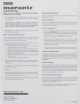Owner's Manual
Table Of Contents
- Owner’s Manual
- Contents
- Accessories
- Features
- Part names and functions
- Connections
- Contents
- Cables used for connections
- Connecting speakers
- Connecting a playback device
- Connecting a recording device
- Connecting to a device with digital audio output connectors
- Connecting a USB memory device to the USB port
- Connecting to a home network (LAN)
- Connecting devices with remote control connectors
- Connecting the power cord
- Playback
- Settings
- Tips
- Troubleshooting
- Power does not turn on / Power is turned off
- Operations cannot be performed through the remote control unit
- Display on this unit shows nothing
- No sound comes out
- Sound is interrupted or noise occurs
- Desired sound does not come out
- AirPlay cannot be played back
- USB memory devices cannot be played back
- File names on the USB memory device are not displayed properly
- Bluetooth cannot be played back
- The Internet radio cannot be played back
- Music files on PC or NAS cannot be played back (Music server)
- Various online services cannot be played
- Cannot connect to a wireless LAN network
- Audio from digital devices cannot be played back (Coaxial/Optical)
- The input source switches to “Optical 1”, “Optical 2” or “Coaxial”
- Update/upgrade error messages
- Resetting network settings
- Appendix
- Quick Start Guide
- Product Info
- Warranty
- Safety Instructions
- Notes on Radio
10
n Enjoying Internet Radio
Press INTERNET
RADIO.
Select the station you
want to play, then
press ENTER.
Select “Play Now”,
then press ENTER.
1
2
3
n Enjoying music using Apple AirPlay
Open Control Center
(iOS 7 and later) by
swiping up from the
bottom of your screen,
then tap AirPlay.
【Example】iOS 12
【Example】iOS 9
AirPlay
D
rop:
ryon
e
Select the “Marantz
PM7000N” from the
AirPlay Device list.
Marantz PM7000N
Play the song on your iPhone, iPod
touch or iPad.
1
2
5
Enjoying your music!
3
1.PM7000NU_ENG_QSG_190808.indd 10 2019/08/23 13:56:34
PrintingColor:Black