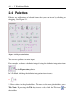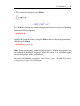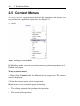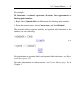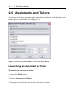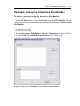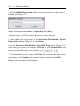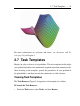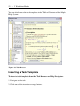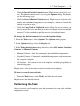User Guide
• Click the Insert Default Content button. Maple inserts the default con-
tent. The default content level is set using the Options dialog. For details,
see the following steps.
• Click the Insert Minimal Content button. Maple inserts only the com-
mands and embedded components, for example, a button to launch the
related assistant or tutor.
• Click the Copy Task to Clipboard button. Place the cursor where you
want to insert the task, and then paste the task. Maple inserts the default
content. Use this method to quickly insert a task multiple times.
To change the default content level, use the Options dialog.
1. From the Tools menu, select Options. The Options dialog opens.
2. In the Options dialog, select the Display tab.
3. In the Task content to insert drop-down list, select All Content, Standard
Content, or Minimal Content.
• Minimal Content - Only the commands and embedded components
• Standard Content - Commands, embedded components, and instructions
for using the template
• All Content - All content in the task template, including hyperlinks to
related help pages
Maple stores a list of the most recently inserted task templates.
To insert a recently inserted task:
• From the Tools menu, select Tasks, and then the task name.
Maple inserts the default content.
Performing the Task
After you insert a task template, enter the parameters for your task, and then
compute the result.
2.7 Task Templates • 53