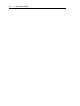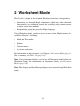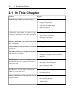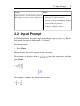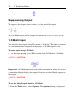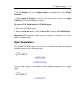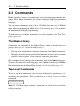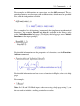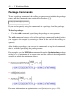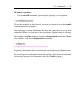User Guide
2. On the Display tab, in the Input display drop-down list, select Maple
Notation.
3. Click Apply to Session (to set for only the current session) or Apply
Globally (to set for all Maple sessions).
To convert 2-D Math input to 1-D Math input:
1. Select the 2-D Math input.
2. From the Format menu, select Convert To, and then 1-D Math Input.
Important: In Document mode, you can execute a statement only if you
enter it in Math mode.
Input Separators
In 1-D and 2-D Math input, you can use a semicolon or colon to separate
multiple inputs in the same input line.
>
If you do not specify a semicolon or colon, Maple interprets it as a single
input.
>
2.2 Input Prompt • 39