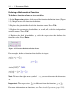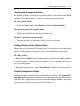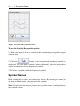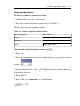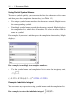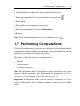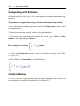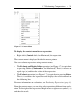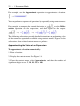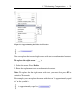User Guide
Viewing and Arranging Palettes
By default, palettes are displayed in palette docks at the sides of the Maple
window. If no palette dock is visible, use the following procedure.
To view palette docks:
• From the View menu, select Palettes, and then Expand Docks.
To expand a palette in a palette dock:
• Click the triangle at the left of the palette title.
To move a palette in a palette dock:
• Drag the palette (by clicking its title) to the new location.
Adding Palettes to the Palette Docks
Maple has over 20 palettes. By default, only a few palettes are in the palette
docks. To add a palette to a palette dock, use the following procedure.
To add a palette:
1. Right-click (Control-click, for Macintosh) a palette dock. Maple displays
a context menu—a menu that lists actions you can perform on the ob-
ject—near the palette.
2. From the context menu, select Show Palette, and then select the palette.
Symbol Recognition Palette
Finding the right symbol to insert can be time consuming. The Symbol Re-
cognition palette provides an efficient way to find and insert the right symbol.
You draw the symbol with your mouse and then Maple matches your input
against items available in the system. See Figure 1.6.
1.6 Entering Expressions • 15