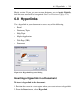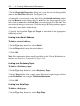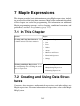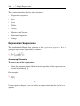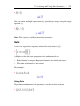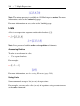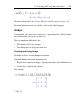User Guide
Linking to a Document
To link to a document:
1. In the Type drop-down list, select Worksheet.
2. In the Target field, enter the path and filename of the document or click
Browse to locate the file. (Optional) In the Bookmark drop-down list, enter
or select a bookmark.
Note: When linking to a custom document, the path is absolute. When
sharing documents that contain hyperlinks, ensure that target documents are
in the same directory.
3. Click OK.
6.9 Worksheet Compatibility
Maple provides users with two worksheet interfaces: the Standard Worksheet
and the Classic Worksheet. Both have access to the full mathematical engine
of Maple and take advantage of the new functionality in Maple. The Classic
Worksheet has the traditional Maple worksheet look and uses less memory.
If you create a document in the Standard Worksheet interface of Maple and
then open it in the Classic Worksheet interface, you should note possible
changes to your file. For example, a bulleted list in the Standard Worksheet
will not be displayed with bullets in the Classic Worksheet.
If you are creating documents for distribution, refer to the ?Compatibility
help page.
284 • 6 Creating Mathematical Documents