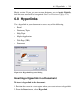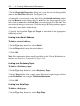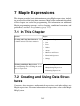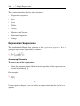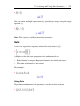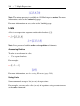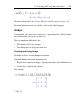User Guide
2. In the Target field, enter the topic of the help page.
(Optional) In the Bookmark drop-down list, enter or select a bookmark.
3. Click OK.
Linking to a Maplet Application
To link to a Maplet application:
1. In the Type drop-down list, select Maplet .
2. In the Target field, enter the local path to a file with the .maplet extension.
Optionally, click Browse to locate the file.
If the Maplet application exists, clicking the link launches the Maplet applic-
ation. If the Maplet application contains syntax errors, then error messages
are displayed in a pop-up window.
When linking to a custom Maplet application, the path is absolute. When
sharing documents that contain links to Maplet applications, ensure that
target Maplet applications are in the same directory.
3. Click OK.
Note: To link to a Maplet application available on a MapleNet Web page,
use the URL hyperlink type to link to the Web page. For information on
MapleNet, see Input, Output, and Interacting with Other Products (page 363).
Linking to a Web Page
To link to a Web page:
1. In the Type drop-down list, select URL.
2. In the Target field, enter the URL, for example, www.maplesoft.com.
3. Click OK.
6.8 Hyperlinks • 283