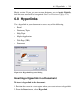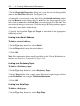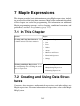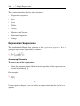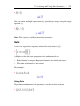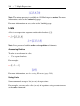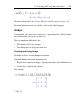User Guide
3. In the Hyperlink Properties dialog box, enter the text of the hyperlink
name in the Link Text edit field. See Figure 6.16.
4. Optionally, use an image as the link. Select the Include an Image check
box and Browse for the correct file. In .mw files, the image appears as the
link, while in .mws files, the Link Text you entered appears as the link. You
can resize the image as necessary. Click the image. Resizing anchors appear
at the sides and corners of the image.
5. Specify the hyperlink Type and Target as described in the appropriate
following section.
Linking to an Email Address
To link to an email address:
1. In the Type drop-down list, select Email.
2. In the Target field, enter the email address.
3. Click OK.
Note: For information about email hyperlinks in the Classic Worksheet in-
terface, see Worksheet Compatibility (page 284).
Linking to a Dictionary Topic
To link to a Dictionary topic:
1. In the Type drop-down list, select Dictionary Topic.
2. In the Target field, enter a topic name. Dictionary topics begin with the
prefix Definition/, for example, Definition/dimension.
3. Click OK.
Linking to a Help Page
To link to a help page:
1. In the Type drop-down list, select Help Topic.
282 • 6 Creating Mathematical Documents