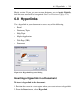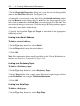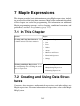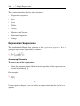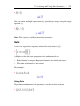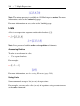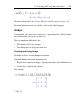User Guide
• It does not require manual maintenance. You build your dictionary file
by using the Add functionality of the Spellcheck. However, you can
manually edit the file if an error is introduced.
To specify a custom dictionary to be used with the Maple Spellcheck
utility:
1. Create a .txt file using your favorite text editor in a directory/folder of
your choice.
2. In Maple, open the Options dialog, Tools>Options, and select the Gen-
eral tab.
3. In the User Dictionary field, enter the path and name of the .txt file you
created in step 1, or click Browse to select the location and filename.
4. To ignore Maple words that are command and function names, select the
Use Maple Words in Spellchecker check box. A check mark indicates that
the Spellcheck ignores Maple words.
5. Click Apply to Session, Apply Globally, or Cancel.
Adding a Word to Your Dictionary
When running the spellcheck, if the word in the Not Found text box is cor-
rect, you can add the word to your dictionary.
1. Click the Add button. If this is the first time you are adding a word, the
Select User Dictionary dialog opens.
2. Enter or select the custom dictionary (.txt file) you created. See User
Dictionary (page 279).
3. Click Select. The word is automatically added to your custom dictionary
file.
Note: Specifications in the Options dialog determine whether this word is
recognized in your next Maple session. If you set your custom dictionary
use to Apply to Session, then this word will not be recognized in a new
280 • 6 Creating Mathematical Documents