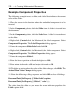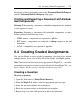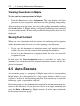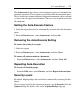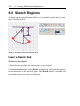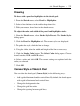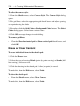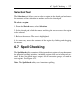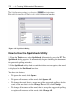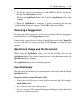User Guide
Figure 6.15: Spellcheck Dialog
How to Use the Spellcheck Utility
1. From the Tools menu, select Spellcheck. Alternatively, press the F7. The
Spellcheck dialog appears. It automatically begins checking the document
for potential spelling mistakes.
2. If the Spellcheck utility finds a word that it does not recognize, that word
is displayed in the Not Found text box.
You have six choices:
• To ignore the word, click Ignore.
• To ignore all instances of the word, click Ignore All.
• To change the word, that is, accept one of the suggested spellings for the
word, to the one that is in the Change To text box, click Change.
• To change all instances of the word, that is, accept the suggested spelling
to replace all instances of the word, click Change All.
278 • 6 Creating Mathematical Documents