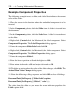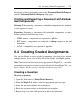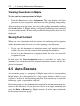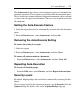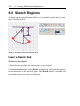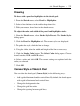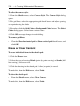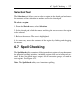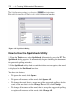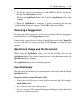User Guide
Drawing
To draw with a pencil or highlighter in the sketch pad:
1. From the Sketch menu, select Pencil or Highlighter.
2. Select a line thickness in the toolbar drop-down list.
3. With your mouse, draw lines in the sketch canvas.
To adjust the color and width of the pencil and highlighter tools:
1. From the Sketch menu, select Stroke Style Presets. The Stroke Styles
dialog opens.
2. Click the Pencil or Highlighter tab. The current styles are displayed.
3. To update the style, click the line to change.
4. Using the slider, alter the width and height of the line as necessary.
5. Click the Stroke Color button. The Select Color dialog opens. Choose
from Swatches, HSB, and RGB colors.
6. Select a color and click OK. The current settings are updated with the
color you selected.
7. Click OK.
Canvas Style of Sketch Pad
You can alter the sketch pad (Canvas Style) in the following ways:
• Add a grid of horizontal and/or vertical lines. By default, the sketch opens
with a grid of horizontal and vertical lines.
• Change the background color.
• Change the grid line color.
• Change the spacing between grid lines.
6.6 Sketch Regions • 275