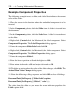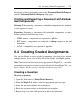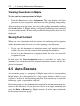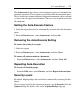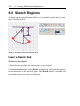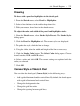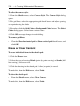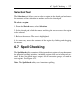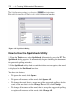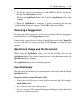User Guide
The Autoexecute feature allows you to designate regions of a document for
automatic execution. These regions are executed when the document opens.
This is useful when sharing documents. Important commands can be executed
as soon as the user opens your document. The user is not required to execute
all commands.
Setting the Auto-Execute Feature
1. Select the region that must be automatically executed when the document
opens.
2. From the Format menu, select Autoexecute, and then Set.
Removing the Auto-Execute Setting
To remove the setting in a region:
1. Select the region.
2. From the Format menu, select Autoexecute, and then Clear.
To remove all autoexecution in a document:
• From the Format menu, select Autoexecute, and then Clear All.
Repeating Auto-Execution
To execute all marked groups:
• From the Edit menu, select Execute, and then Repeat Autoexecution.
Security Levels
By default, Maple prompts the user before automatically executing the doc-
ument.
To set security levels for the autoexecute feature, use the Security tab in the
Options dialog. For details, refer to the ?OptionsDialog help page.
6.5 Auto-Execute • 273