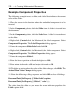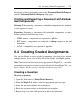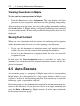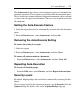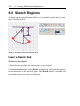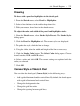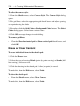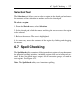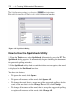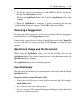User Guide
Example Component Properties
The following example inserts a slider, and a label that indicates the current
value of the slider.
1. Place the cursor in the location where the embedded component is to be
inserted.
2. In the Components palette, click the Slider item. A slider is inserted into
the document.
3. In the Components palette, click the Label item. A label is inserted next
to the slider.
4. Right-click (Control-click, for Macintosh) the label component. Select
Component Properties. The Label Properties dialog appears.
5. Name the component SliderLabel and click Ok.
6. Right-click (Control-click, for Macintosh) the slider component. Select
Component Properties. The Slider Properties dialog opens.
7. Name the component Slider1.
8. Enter the lowest position as 0 and the highest as 100.
9. Enter minor tick marks at 10 and major tick marks at 20.
10. To define an action when the value of the slider changes, click Edit. The
Action When Value Changes dialog opens.
11. Enter the following calling sequence and click OK to close all dialogs.
DocumentTools[SetProperty ]('SliderLabel',caption,
DocumentTools[GetProperty] ('Slider1', 'value' ) );
The value from the slider as you move the arrow indicator populates the
Label caption field.
270 • 6 Creating Mathematical Documents