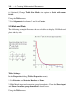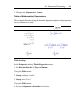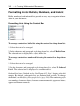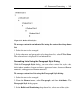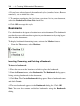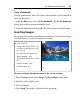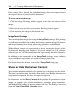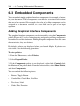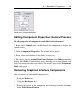User Guide
Using the Show Contents Dialog
A check mark beside the item indicates that all document elements of that
type are displayed for the current document.
1. From the View menu, select Show/Hide Contents. The Show Contents
dialog opens with all items selected for display.
2. Clear the check box associated with the document components or ranges
to hide.
By clearing the Input check box, only Maple Input and 2-D Math input, that
is, 2-D Math content that has been evaluated, are hidden. Clearing the
Graphics check box ensures that a plot, an image, or the Sketch feature in-
serted in the document by using the Insert menu option is also hidden.
Command Output Versus Insertion
Output is considered an element that results from executing a command.
Inserted components are not considered output.
Consider the following examples.
The plot resulting from executing the plot(sin) call is considered output.
• To show a plot from the plot(sin) call, select both the Output and
Graphics check boxes in the Show Contents dialog.
If you insert a plot by using the Insert menu option, that plot is not considered
output. Therefore, if you clear the Output check box in the Show Contents
dialog, that plot will be visible in the document.
• To hide an inserted plot, clear the Graphics check box in the Show
Contents dialog.
Inserted images and the Sketch feature are not considered output. As such,
they are not hidden if you clear the Output check box.
• To hide an inserted image or sketch, clear the Graphics check box in
the Show Contents dialog.
6.2 Document Formatting • 267