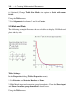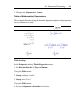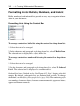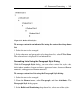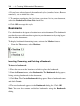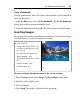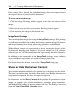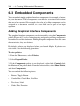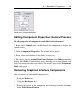User Guide
Go to a Bookmark
You can automatically move the cursor to the location of the bookmark in
the active document.
1. From the Edit menu, select Go To Bookmark. The Go To Bookmark
dialog opens with the current bookmarks listed.
2. Select the bookmark and click OK. The cursor moves to the bookmark.
Inserting Images
Images help illustrate ideas and enhance presentations. You can insert images
in your document at a cursor location or in a table.
You can insert images in these file formats
into your document.
• Graphics Interchange Format - gif
• Joint Photographic Experts Group -
jpe, jpeg, jpg
• Portable Network Graphics - png
• Bitmap Graphics - bmp
• Tagged Image File Format - tif, tiff,
jfx
• Portable aNyMap - pnm
• Kodak FlashPix - fpx
To insert an image into the document at the cursor location:
1. From the Insert menu, select Image. The Load Image dialog opens.
2. Specify a path or folder name.
3. Select a filename.
4. Click Open. The image is displayed in the document.
6.2 Document Formatting • 265