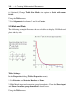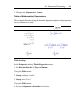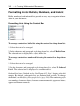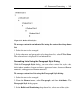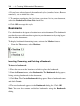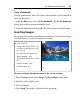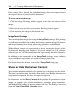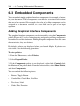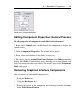User Guide
4. If you have selected one of the numbered styles (number, letters, Roman
numerals), set an initial list value.
5. To continue numbering this list from a previous list in your document,
select the Linked to Previous List check box.
6. Click OK to accept this style.
Bookmarks
Use a bookmark to designate a location in an active document. This bookmark
can then be accessed from other regions in your document or by using hyper-
links in other documents.
To display bookmark formatting icons, activate the Marker feature.
• From the View menu, select Markers.
Inserting, Renaming, and Deleting a Bookmark
To insert a bookmark:
1. Place the cursor at the location at which to place the bookmark.
2. From the Format menu, select Bookmarks. The Bookmark dialog opens,
listing existing bookmarks in the document.
3. Click New. The Create Bookmark dialog opens. Enter a bookmark name
and click Create.
4. The new bookmark appears in the Bookmark dialog list. Click OK.
Note: You can also rename and delete bookmarks using the Bookmark
dialog.
264 • 6 Creating Mathematical Documents