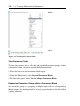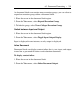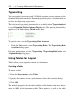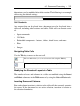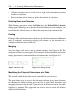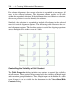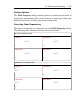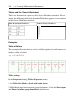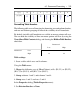User Guide
Alternatively, the size of the table can be controlled from the Table Proper-
ties dialog. Select Tables>Properties. Two sizing modes are supported.
(1) Fixed percentage of page width. Using this option, the table width ad-
justs whenever the width of the document changes. This option is useful for
ensuring that the entire content of the table fits in the screen or printed page.
(2) Scale with zoom factor. This option is used to preserve the size and
layout of the table regardless of the size of the document window or the
zoom factor. If the table exceeds the width of the document window, the
horizontal scroll bar can be used to view the rightmost columns. Note: Using
this option, tables may be incomplete when printed.
Modifying the Appearance of a Table
Table Borders
The style of exterior and interior borders is set using the Table Properties
dialog. Select Table>Properties.
• You can set all, none, or only some of the borders to be visible in a table.
• You can control the visibility of interior borders by using the Group
submenu of the Table menu.
• Grouping rows or columns suppresses interior borders within the table
selection.
• Grouping rows and columns requires that the interior border style is set
by row and column group.
• Hidden borders are visible when the mouse hovers over a table. Note
that you can hide the visibility of lines on mouse pointer roll over by
using the View>Show/Hide Contents dialog, and clearing the Hidden
Table Borders check box.
Alignment Options
The table alignment tools control the horizontal alignment of columns and
vertical alignment of rows.
6.2 Document Formatting • 255