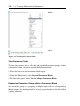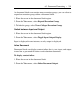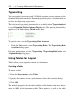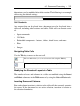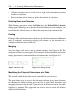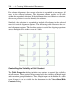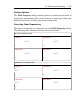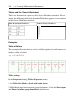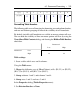User Guide
• Column insertion can be to the left or right of the document position
marker or selection.
• Row insertion can be above or below the marker or selection.
Deleting Rows and Columns
With deleting operations using the Delete key, the Delete Table Contents
dialog opens allowing you to specify the desired behavior. For example, you
can delete the selected rows, or delete the contents of the selected cells.
Pasting
Pasting a table subselection into a table may result in the creation of additional
rows or columns, overwriting existing cell content, or the insertion of a
subtable within the active table cell.
Merging
You can merge cells across row or column borders. See Figure 6.10. The
resultant cell must be rectangular. The contents of the individual cells in the
merge operation are concatenated in execution order. See Figure 6.11.
Figure 6.11: Merged CellsFigure 6.10: Two cells
Modifying the Physical Dimensions of a Table
The overall width of the table can be controlled in several ways.
The most direct way is to press the left mouse button (press mouse button,
for Macintosh) while hovering over the left or right table boundary and
dragging the mouse left or right. Upon release of the mouse button, the table
boundary is updated. This approach can also be used to resize the relative
width of table columns.
254 • 6 Creating Mathematical Documents