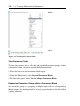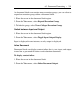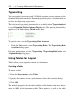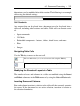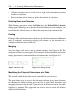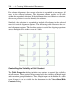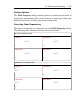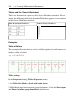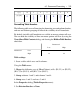User Guide
dimensions, can be modified after table creation. The following is an example
table using the default settings.
Cell Contents
Any content that can be placed into a document can also be placed into a
table cell, including other sections and tables. Table cells can contain a mix
of:
• Input commands
• 2-D Math
• Embedded components - buttons, sliders, check boxes, and more
• Plots
• Images
Navigating Table Cells
Use the Tab key to move to the next cell.
Tab icon off. Allows you to move between cells using the Tab key.
Tab icon on. Allows you to indent in the table using the Tab key.
Modifying the Structural Layout of a Table
The number of rows and columns in a table are modified using the Insert
and Delete submenus in the Table menu or by using the Cut and Paste tools.
Inserting Rows and Columns
Row and column insertion is relative to the table cell that currently contains
the cursor. If the document has an active selection, insertion is relative to
the selection boundaries.
6.2 Document Formatting • 253