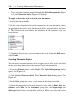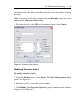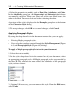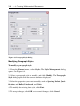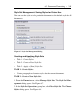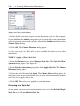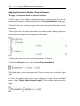User Guide
To revert to a style set:
1. From the Format menu, select Manage Style Sets. The Style Set Man-
agement dialog opens.
2. In the Current Style Set group box, select the Default Maple Style Set
or User-defined Style Set. For user-defined style sets, navigate (click
Browse) to the file (Choose Filename dialog) and open the file (click Open).
3. In the Style Set Operations group box, click Revert to StyleSet.
4. In the Choose Styles dialog, select all the styles to revert, that is, overwrite
with either the Default Maple Style Set or the User-defined Style Set.
5. Click OK.
Document Blocks
With document blocks, you can create documents that present text and math
in formats similar to those found in business and education documents.
In a document block, note the following.
• An input prompt or execution group is not displayed
• Warning messages are not displayed
By hiding Maple input such that only text and results are visible, you create
a document with better presentation flow. Before using document blocks, it
is recommended that you display Markers. A vertical bar is displayed along
the left pane of the document. Icons representing document blocks are dis-
played in this vertical bar next to associated content.
To activate Markers:
• From the View menu, select Markers.
6.2 Document Formatting • 247