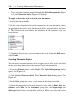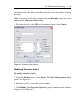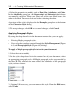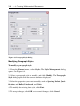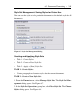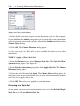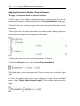User Guide
• New styles that you have created through the Style Management (Figure
6.4) and Character Style (Figure 6.5) dialogs.
To apply a character style to text in your document:
1. Select the text to modify.
2. In the styles drop-down list in the context bar of your document, select
an appropriate character style. All character styles are preceded by the letter
C. The selected text now reflects the attributes of the character style you
have chosen.
3. (Optional) If necessary, you can remove this style. From the Edit menu,
select Undo.
Creating Character Styles
You can create custom character styles to apply to text. New styles are listed
in the styles drop-down list in the context bar of your document.
1. From the Format menu, select Styles. The Style Management dialog
opens. See Figure 6.4.
2. Click Create Character Style. The Character Style dialog opens. See
Figure 6.5.
3. In the Style group box, enter a style name in the blank text field.
4. Select the properties for the new character style, such as Font, Size, At-
tributes, and Color. In the Attributes group box, the Superscript and
Subscript check boxes are mutually exclusive. When you select one of the
240 • 6 Creating Mathematical Documents