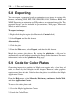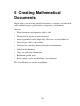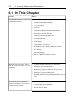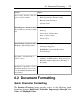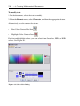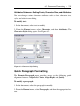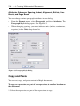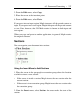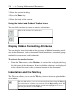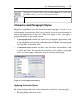User Guide
3. Enter the section heading.
4. Press the Enter key.
5. Enter the body of the section.
Using the Indent and Outdent Toolbar Icons
You can shift sections to create or remove subsections.
Enclose the selection in a subsection
Outdent the selection
Display Hidden Formatting Attributes
You can display icons that indicate the presence of hidden formatting attrib-
utes in the document, such as document block boundaries, execution groups
marked for autoexecute, and bookmarks.
To activate the marker feature:
• From the View menu, select Markers. A vertical bar is displayed along
the left pane of the document. Icons for hidden elements are displayed
in the vertical bar next to the associated content in the document.
Indentation and the Tab Key
The Tab icon allows you to set the Tab key to move between placeholders
or to indent.
Tab icon off. Allows you to move between placeholders using the Tab key.
As an illustration, click the exponent button in the Expression palette. The
expression is inserted with the first placeholder highlighted. To move to
the next placeholder, use the Tab key.
238 • 6 Creating Mathematical Documents