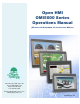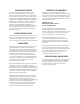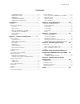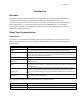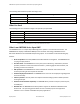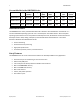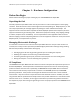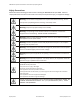Open HMI OMI5000 Series Operations Manual (Windows CE Embedded 6.0 Professional Edition) th 808 134 Street SW, Suite 120 Everett, WA 98204, USA Phone: 425-745-3229 Fax: 425-745-3429 Email: maple@maplesystems.com www.maplesystems.com 1010-1016 Rev.
COPYRIGHT NOTICE IF SERVICE IS REQUIRED This manual is a publication of Maple Systems, Inc., and is provided for use by its customers only. The contents of the manual are copyrighted by Maple Systems, Inc.; reproduction in whole or in part, for use other than in support of Maple Systems equipment, is prohibited without the specific written permission of Maple Systems. OMI5000 and OMI5000 Series are trademarks of Maple Systems, Inc.
1010-1012 Rev 00 Contents COPYRIGHT NOTICE .............................................................. ii LIMITATIONS OF USE ............................................................. ii WARRANTY .............................................................................. ii IF SERVICE IS REQUIRED ...................................................... ii APPLICATIONS ASSISTANCE ................................................ ii Introduction ..................................................
1 1010-1012 Rev 00 Introduction Welcome Welcome to the Maple Systems' OMI5000 Series of Open HMIs. This powerful family of Open HMIs can be configured with Windows CE compatible HMI software, such as WebStudio, to connect to programmable logic controllers (PLCs) and motion controllers to provide the human-machine interface in industrial applications. This manual explains the operation of the OMI5000 Series.
OMI5000 Series (Windows Embedded CE 6.0 Professional) Operating Manual 2 The following table identifies symbols and margin icons. Icon Meaning Identifies a procedure. Indicates a reference to additional information. Indicates an important note. What You Need The following items are needed to configure and operate your Open HMI. Configuration Software WebStudio or other CE-compatible HMI software.
Introduction 3 Current Models in the OMI5000 Series Model Display Resolution LCD Type Brightness Contrast Ethernet (Nits) Ratio (Pixels) OMI5070B-CE 7” 800x480 SD Card Slot Operating System TFT Color 500 500:1 Yes Yes CE 6.0 OMI5121A-CE 12.1” 1024x768 TFT Color 500 700:1 Yes Yes CE 6.0 OMI5150A-CE 15.0” 1024x768 TFT Color 350 700:1 Yes Yes CE 6.0 Windows CE Basics The OMI5000 Series comes preloaded with Microsoft® Windows® CE Embedded 6.0.
OMI5000 Series (Windows Embedded CE 6.0 Professional) Operating Manual 4 Chapter 1 – Hardware Configuration Before You Begin Please read the following for proper handling of your new OMI5000 Series Open HMI. Unpacking the Unit Carefully unpack the Open HMI. Please read any instructions or cautions that appear on the shipping container. Check all material in the container against the enclosed packing list. Maple Systems, Inc.
Chapter 1 – Hardware Configuration 5 NEMA Rating The OMI5000 Series Open HMIs are rated for NEMA 4 (indoor). This means that when the Open HMI is properly mounted to a panel or other enclosure, the front enclosure of the Open HMI will provide protection to the inside of the panel from splashing water, windblown dust, or hose-directed water. The computer must be installed according to the instructions in this chapter to be properly sealed.
OMI5000 Series (Windows Embedded CE 6.0 Professional) Operating Manual 6 Safety Precautions Please observe the following precautions when installing the OMI5000 Series Open HMIs. Failure to comply with these restrictions could result in loss of life, serious personal injury, or equipment damage. Warning: Disconnect this equipment from any AC outlet before cleaning. Do not use liquid or spray detergents for cleaning. Use a damp cloth. Warning: Keep this equipment away from humidity.
Chapter 1 – Hardware Configuration 7 In addition, please observe all of the following safety precautions: Read these instructions carefully. Keep the installation reference guide for later reference. For pluggable equipment, the power outlet must be installed near the equipment and must be easily accessible. Put this equipment on a reliable surface during installation. Dropping it or letting it fall could cause damage. All cautions and warnings on the equipment should be noted.
OMI5000 Series (Windows Embedded CE 6.0 Professional) Operating Manual 8 Note that although the com port number setting is the same, different connections are required for using RS-232 or RS-422/485. The pin outs for each port are shown. Restrict cable length to less than 500 feet (150m) for RS-422/RS-485 devices and less than 50 feet (15m) for RS-232 devices in order to avoid communication problems.
Chapter 1 – Hardware Configuration 9 COM1 [RS-485 2/4 W] Port, COM3[RS-485] Port Pin out of DE9S (female) connector Pin# COM1 [RS-485 2W] COM1 [RS-485 4W] COM3[RS-485 2W] 1 TX/RX RX 2 TX/RX + RX + 3 TX 4 TX + 5 Signal Ground 6 TX/RX 7 8 9 TX/RX + Ethernet Communications OMI5000 Series comes equipped with a 10/100BaseT Ethernet port. By default, the product’s Ethernet port is set to get an IP address from a DHCP server. To change the IP address: 1. From the Windows CE desktop, click the Start button.
OMI5000 Series (Windows Embedded CE 6.0 Professional) Operating Manual 10 13. Select the CECP icon from the Windows Desktop. 14. Select the Registry tab from the System Settings dialog box. 15. Click Save registry. 16. Click OK. 17. Reboot the Open HMI to make settings take effect. USB Host Port The USB Host Port has the following uses: Connect to USB mouse. Connect to USB keyboard. Connect to USB mass storage device that has been connected to an external power source (or USB flash drive).
Chapter 1 – Hardware Configuration 11 How to install the USB driver Connect a USB cable between your PC and the OMI5000 Series HMI. Presently, the following screen will appear on your PC: Click ‘No, not this time’, then click the Next button to continue. Click ‘Install from a list or specific location’, and then click Next. Maple Systems 1010-1016 Rev 00 www.maplesystems.
OMI5000 Series (Windows Embedded CE 6.0 Professional) Operating Manual 12 Click ‘Search for the best driver in these locations’, then check ‘Include this location in the search:’. Use the Browse button to locate the USB drivers (available from the Maple Systems website). Then click Next. If the following message appears, click Continue Anyway. Wait for a few minutes, eventually you will see the following screen. Maple Systems 1010-1016 Rev 00 www.maplesystems.
Chapter 1 – Hardware Configuration 13 Click the Finish button. SD Card Slot The OMI5000 Series can accommodate a standard SD (Secure Digital) card. The SD card must be formatted as FAT32 format. When installed, the SD card will be recognized as StorageCard by Windows Explorer. Files and folders can be manipulated on the card just like any other device. The SD card is also the mechanism by which the Windows CE operating system is repaired or reinstalled. Audio Port Audio *.
OMI5000 Series (Windows Embedded CE 6.0 Professional) Operating Manual 14 To print: 1. From the User's Application menu, select File-Print…and follow the onscreen prompts to select print settings. 2. 3. 4. 5. 6. 7. Printer: Use drop-down menu to select printer type. Port: Use drop-down menu to select COM port. Net Path: If printer selected is a network printer, enter network path. Print Range: Select All for entire document or Selection to print selected area.
Chapter 1 – Hardware Configuration 15 2. Right click on the printer you wish to set as the network computer, and then select Properties. 3. The printer properties dialog appears. 4. Select the Sharing tab and select Share this Printer. Assign a name to the printer. 5. Click OK. Maple Systems 1010-1016 Rev 00 www.maplesystems.
OMI5000 Series (Windows Embedded CE 6.0 Professional) Operating Manual 16 Factory Configuration What Comes with the OMI5000 Series Open HMI? The OMI5000 Series Open HMI arrives from the factory with the following components: One OMI5000 Series Open HMI, preloaded with Microsoft Windows CE Embedded 6.0, that contains the following applications: a. Internet Explorer v6.0 b. Windows Media Player c. Word viewer d. PDF viewer e. Support for VBScript and MessageBox functions f.
Chapter 1 – Hardware Configuration 17 DIP Switch Modes SW1 ON OFF OFF OFF SW2 OFF ON OFF OFF SW3 OFF OFF ON OFF SW4 OFF OFF OFF ON Mode Touchscreen Calibration Reserved Boot loader mode Reserved OFF OFF OFF OFF Normal Operation Boot Loader Mode This mode allows users to load a new Windows CE image file. To load a new image file from an SD card: 1. 2. 3. 4. 5. 6. Turn off Open HMI. Load the image onto an SD card. Insert SD card into unit or SD card reader. Set DIP SW3 to ON.
OMI5000 Series (Windows Embedded CE 6.0 Professional) Operating Manual 18 Chapter 2 - Using Windows CE What is Windows CE Embedded 6.0? The OMI5000 Series Open HMI is designed to be a Windows CE platform. Microsoft® Windows® CE is a compact operating system that occupies less storage space or system resources than other operating systems.
Chapter 2 - Using Windows CE 19 In this image, the sum of the Storage and Program memory is 227260 Kilobytes, which is the total available memory on the OMI5000. The actual total may vary, depending on the features and settings of the Windows CE 6.0 build. A tool is provided to adjust the memory allocation and retain the setting through a power cycle. The SetMemory application resides in the /windows folder. A shortcut called setMem is provided, under the Start button, then Programs.
OMI5000 Series (Windows Embedded CE 6.0 Professional) Operating Manual To close the popup keyboard, click on the Keyboard icon 20 , and then click ‘Hide Input Panel’. System Settings Several system components can be configured using the CE system settings. Click on the CECP desktop icon to display the CECP dialog box: Touch Screen Use this utility to calibrate or test the touch screen calibration. For more information, consult Chapter 6- Maintenance and System Configuration.
Chapter 2 - Using Windows CE 21 System Service These settings determine how the HMI is configured when acting as a server. Web Directory: this sets the location where HTML files are stored. By default, this setting enables the Remote Gateway feature. FTP default: indicates folder in HMI to store files. User List: indicates users FTP On/Off: check this box to turn the FTP server on. Brightness Level Use this utility to adjust the brightness level of the display. Maple Systems 1010-1016 Rev 00 www.
OMI5000 Series (Windows Embedded CE 6.0 Professional) Operating Manual 22 Screen Saver This option will shut off the backlight after the designated time period. Use this feature to extend the lifespan of the LCD backlight. When used, the backlight will shut off after the designated period of inactivity. The backlight is reactivated when the touch screen is pressed. Registry Save Any changes to Registry settings (i.e. new network IP addresses, etc.) will not be permanent unless this utility is used.
Chapter 2 - Using Windows CE 23 Serial Mode This utility determines the configuration of each serial port. For each COM port, select one of the options available. Screen Rotate Use this utility to change the screen orientation. For example, changing the setting to 90° will allow you to install the OMI5000 so that the pixel orientation changes from the default setting of 1024 pixels wide by 768 pixels high to a new orientation in which the height is now 768 pixels and the width is now 1024 pixels.
OMI5000 Series (Windows Embedded CE 6.0 Professional) Operating Manual 24 Resident Flash Resident Flash serves as a non-volatile hard disk that allows storage of critical application files and data in Flash ROM. In the factory configuration, there is approximately 160 megabytes of storage available. This can prevent loss of important data due to power failure. When the registry is backed up using system utilities, it is stored in the ResidentFlash folder.
Chapter 3 - Connectivity 25 Chapter 3 - Connectivity Connecting Via Ethernet The OMI5000 Series Open HMIs are equipped with an Ethernet 10/100Base-T port. The port comes already activated and set to obtain an IP address via DHCP. To specify a static IP address on a Windows CE Unit: 1. 2. 3. 4. Click the Start button on the Windows Task Bar. Click Settings and then click Network and Dial-Up Connections. Double-click on the FEC1 icon. The Ethernet Adapter Settings dialog box displays.
OMI5000 Series (Windows Embedded CE 6.0 Professional) Operating Manual 26 3. Click No. Then click the Next button. The ‘connected’ screen should now appear: 4. Click the Explore icon. A new Windows Explorer dialog box appears on the computer which shows the current directory contents of the OMI5000: You can now transfer, copy, delete, or move files on the OMI5000. Maple Systems 1010-1016 Rev 00 www.maplesystems.
Chapter 3 - Connectivity 27 Installing and Using Microsoft Mobile Device Center Microsoft Windows Mobile Device Center (WMDC) is the replacement for ActiveSync in Windows Vista and Windows 7. Windows Mobile Device Center is available for download from Microsoft’s Technical Support Center. 1. Connect a USB download cable (Maple P/N 7431-0115) between the USB port on the PC and the USB Client port on the OMI. 2. Apply power to the OMI.
OMI5000 Series (Windows Embedded CE 6.0 Professional) Operating Manual 28 Chapter 4 - Developing Applications The OMI5000 Series comes with the Microsoft Windows CE Embedded 6.0 operating system. Because of this, users can create their own application programs that can be installed onto the Open HMI. Windows CE Tools for building Windows CE applications. Microsoft Visual Studio Microsoft eMbedded C++ 4.0 Microsoft Visual Studio 2008 or 2010 This can be used to develop Windows CE 6.
Chapter 5 - Using Third Party Software 29 to Configure the OMI5000 Series Open HMIs Chapter 5 - Using Third Party Software to Configure the OMI5000 Series Open HMIs Indusoft WebStudio Although you can use any application development software that is compatible with Windows CE Embedded 6.0, Maple systems recommends WebStudio (with the processor set to ARMv4i). For more information, visit our website at www.maplesystems.com.
OMI5000 Series (Windows Embedded CE 6.0 Professional) Operating Manual 30 Chapter 6 - Maintenance and System Configuration Fuse Maintenance The fuse used on OMI5000 Series Open HMIs is: BUSSMANN GDB1 Fast Acting, Glass Tube Rating: 250VAC, 1A Size: 5x20mm Make sure the power is off before replacing the fuse. Do not replace the fuse with a fuse that has a different rating. Cleaning the Overlay Use a soft, lint-free cloth to gently wipe dust and debris off of overlay.
Chapter 6 - Maintenance and System Configuration 31 Calibrating the Touchscreen It is necessary to calibrate the touchscreen for use with Windows CE To calibrate the touchscreen: 1. Double click the CECP icon. 2. Under the Touchscreen Settings tab, choose Calibrate. 3. The screen displays a cross-hair symbol ‘+’ in the center. 4. Touch the cross-hair ‘+’ sign. It moves to a new location as shown. Click the ‘+’ at each location. Maple Systems 1010-1016 Rev 00 www.maplesystems.
OMI5000 Series (Windows Embedded CE 6.0 Professional) Operating Manual 32 5. The ‘+’ sign will now move to each corner, starting in the upper left and moving from corner to corner in a counter-clockwise direction. When calibration is done, the ‘+’ sign disappears. Press the ENTER key or tap the screen to save settings. 6. Touchscreen parameters will be stored in the Open HMI's Flash Memory. System Configuration Like Windows for a desktop PC, Windows CE includes a number of applets for configuration.
33 Chapter 6 - Maintenance and System Configuration Regional Settings Set the number, date, time, and currency formats. Remove Programs Lists the installed applications, and allows their proper and complete removal. Storage Manager Configures how the OMI5000 Series' internal non-volatile memory is allocated. System Displays hardware and operating system information. Volume and Sounds Configures the sound volume, and whether sounds are played for various system events.
OMI5000 Series (Windows Embedded CE 6.0 Professional) Operating Manual 34 DirectShow A multimedia framework and API for software developers to perform various operations with media files or streams. File Sharing Allows files to be shared between network users. Generic USB Composite Device Provides support for generic USB composite devices. This component supplies the USB Common Class Generic Parent driver in the usbccgp.sys file.
35 Visual Basic Runtime Library (50 & 60) Allows Visual Basic applications to be run on the Open HMI. Windows API-User Application programming interfaces. Windows Firewall Control Panel Allows control of the firewall. Windows Image Acquisition Core and User Interface Provides both an application programming interface (API) and a device driver interface (DDI). It supports still digital cameras and scanners. Windows Installer Service Allows installation of Windows applications.
OMI5000 Series (Windows Embedded CE 6.0 Professional) Operating Manual 36 Index A Applying Power to the Open HMI .......................................7 Audio Port .........................................................................13 Installation.......................................................................... 7 Installing Active Sync ........................................................ 25 Installing Microsoft Mobile Device Center ....................... 27 Installing the USB Driver..