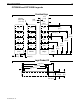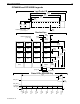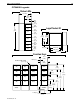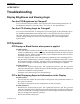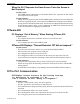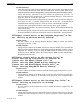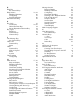Owner's manual
Possible Solutions:
•
Verify that your PLC’s mode switch (if applicable) is in the correct position. The switch may need
to be in a mode other than run mode; such as terminal mode or xxxxxx mode. Refer to your
controller operations manual or the applicable Controller Information Sheet from Maple Systems.
•
Verify that the PLC password in the OIT matches the password in your PLC. In
OITware-200 press F4 to open the OIT - Controller Settings dialog box. In the Password
group box, enter the correct PLC password.
•
Verify that the communication settings in the OIT and PLC match. In OITware-200 press
F4 to open the OIT - Controller Settings dialog box. In the OIT - Controller Serial
Communications Settings group box, select the correct communication settings.
•
Verify that the communication cable is wired correctly and in good condition.
•
Verify that the OIT and PLC are connected correctly. Refer to the Installation Manual that
came with the OIT.
•
Download the project with the correct PLC protocol from OITware-200. Follow the steps
in the Downloading an OITware-200 Project section in CHAPTER 1: Getting Started.
OIT Displays “Cannot write to Msg Request Register!”or“Er
-
ror: Setting up Mailbox During Startup”
Possible Cause:
•
The PLC address for the Message Request Register (MRR) is outside the memory
supported by the PLC’s CPU.
Possible Solution:
•
Change the PLC address for the MRR. In OITware-200 press SHIFT+F6 to open the OIT
Message Control Settings dialog box. In the Message Request Register group box, select a
supported PLC address. If you are using the MRR enhanced features, to set the PLC
address(es) for the MRR(s), refer to the Configuring the MRR section in CHAPTER 5:
Displaying Stored Screens.
OIT Displays “Cannot write to the Status Coils!”or
“Error: Setting up StatusCoils On Startup”or
“Cannot set the Reset Status Coil!”or
“Error: Setting STAT_RESET during Startup”or
“Cannot set the Alarm Empty Status Coil!”or
“Error: Setting ALM_EMPTY During Startup”
Possible Cause:
•
The PLC address for the Status Coils is outside the memory supported by the PLC’s CPU.
Possible Solution:
•
Change the PLC address for the Status Coils. In OITware-200 press F4 to open the OIT -
Controller Settings dialog box. In the Status Coils group box, select a supported PLC
address.
OIT Displays “Cannot write to the Function Key Coils!”or
“Error: Setting up KeyCoils On Startup”
Possible Cause:
•
The PLC address for the Function Key Coils is outside the memory supported by the
PLC’s CPU.
Possible Solution:
•
Change the PLC address for the Function Key Coils. In OITware-200 press F5 to open the
Function Key Editor dialog box. In the Coil Address group box, select a supported PLC
address.
Troubleshooting 123
1010-0099, Rev. 07