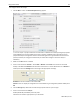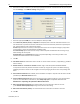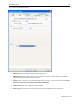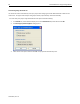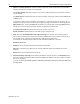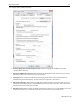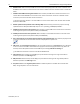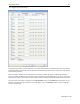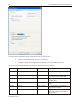User guide
Using EZware-5000 85
1010-1007, Rev. 10
To configure Device tab settings:
1. Click the New… button. The Device Properties dialog appears.
You can “export” a project created for one PLC brand to a different PLC brand by loading the project file
into EasyBuilder, then entering a different PLC type in this box. EasyBuilder will go through your entire
project and attempt to change each reference to PLC data registers to a logical selection for the new PLC
protocol; however, we strongly recommend that you review these changes to assure that they are
satisfactory.
2. Make sure the PLC button is selected.
3. There are two choices for Location – either Local or Remote. Select Local if the PLC will be connected
directly to the HMI. Select Remote if the PLC will be connected to a remote HMI via Ethernet. If Remote is
selected, then click the Settings button and configure the appropriate IP settings.
IP Address: Enter the IP address of the remote HMI.
Port No.: Enter the TCP/IP port assigned to the remote HMI during its configuration (default is 8000). Click
OK.
4. Click the PLC type drop-down box and select the appropriate driver for your PLC type.
5. There are five selections for PLC I/F:
RS-232 /RS-485 2W / RS-485 4W / Ethernet / USB
Choose the PLC interface appropriate for your PLC model.