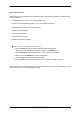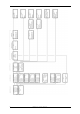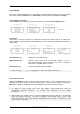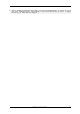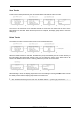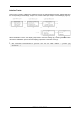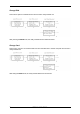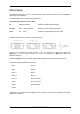User manual
Load Tracks
Up to three Tracks simultaneously can be loaded into the Memotron’s internal memory. Please make
sure, that the desired CD-Rom and / or Flash-Card has been inserted into the drive / card-slot.
Select Tracks to be loaded:
Use the DATA-knob to navigate through the menu-levels up to the Load / Save Menu-Level.
File-System:
At this level, you will be prompted to the Memotron’s File-System. Quite similar to an ordinary PC,
drives (CD-Rom and Flash-Card slot at the Memotron) can be selected and directories and files can
be accessed.
Drive-Directory (1): Selection of the available drives
Upper Directory (3): Appears, when Tracks from an M-Tron® CD-Rom or from a
PC-compiled CD-Rom will be loaded. In this case, it shows the
Memotron’s compatible directory ”M-Tron”.
Sub-Directory (5): Shows the available Tracks for loading.
i When clicking ”..”, you are prompted to the next higher menu-level.
Load a selected Track:
Clicking the DATA-knob will load the previously selected Track in to the internal memory of the
Memotron (6,7). When loading is done, the display jumps back to the track settings. Pressing the
ESC-button cancels the loading process, and the display jumps back to the track menu (1).
! In order to keep things most fast and simple, used Track-slots will be
overwritten without warning – so please keep attention on the Track
selection...!
i When Tracks are loaded from an original Manikin-Electronic CD-Rom or from Flash-
Card, the Upper Directory (3) will be skipped. This makes sense, since these
data-devices will only carry Memotron-capatible data and thus a selection at this
point is not necessary.
Memotron User Manual
12