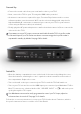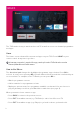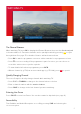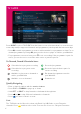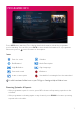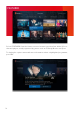Installation Instructions
9
RECORDINGS
Press RECORDINGS or select ‘RECORDINGS’ from the Home screen to display a list of all
your recordings. Use UP/DOWN to browse the list and LEFT/RIGHT to select a section:
• SCHEDULE – Your planned recordings and reminders
• SERIES – Recordings that are part of a series
• MOVIES – Movies that have been recorded
• KEPT – Recordings you have chosen to keep
• TRASH – Recordings you have deleted but can still be recovered
To play a recording or open a series folder, press OK. To keep or delete a recording, press
®
and select the option. Deleted recordings are sent to the Trash and permanently removed
after 30 days. If you run out of space, the T3•R will make space for new recordings by
removing recordings from the Trash followed by the oldest recordings that have not been kept.
In the list, the icon before a recording indicates it is unwatched and the icon that it is
partially watched. When a partially watched recording is highlighted, a blue bar indicates
how much of it has been viewed so far.
All upcoming recordings and reminders are displayed in the SCHEDULE. To edit a
scheduled recording, press
®
and select an option. To set or cancel a reminder, press OK.
Playback
• Press or to seek backwards or forwards to a specific point. Each press increases
or decreases the seek speed. Press PLAY to resume playback.
• Press LEFT to skip back 10 seconds or RIGHT to skip forward 30 seconds.
• Hold LEFT or RIGHT to skip in 10% jumps.
• Press to display the Go To menu. Enter a specific time to go to with the number
buttons or press again to restart playback.
• Press STOP or EXIT to end playback and return to the Recordings Menu.