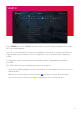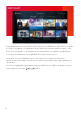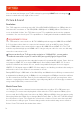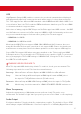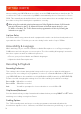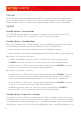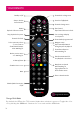Installation Instructions
19
Reminder Auto Watch
See page 13.
Software Updates
The T3•R automatically checks for an update each night using its internet connection and
installs one if it’s available. Turn ‘Automatic Updates’ o to disable this. To check for an update
straight away, select ‘Check for Update Now’. If you can’t connect your T3•R to the internet,
updates can be installed using a USB stick by following the instructions on our website.
HDMI Options
In this section you can set your T3•R to turn on your TV (and Soundbar or Audio Receiver if
connected) and activate the HDMI input that it is connected to. You can also choose to put
your TV and any other connected devices in standby when your T3•R goes to standby.
5V Antenna Power
Some antennas that are installed with a signal amplifier need a power supply from the
receiver or TV because they do not have their own. Turn this on to supply it with +5V DC.
Almost all normal aerial installations will not require this to be turned on. Only do so if
instructed by your aerial’s user guide or your installer.
PIN
During initial setup you will have created a PIN. This PIN is required to perform a factory
reset (see below), to delete channels and to manage protected channels (see page 17).
You can also lock the Settings menu with your PIN by turning on ‘PIN Protect Settings’.
Please note that the ‘Interactive PIN’ setting applies to legacy interactive services and not
apps like iPlayer – each app requires you to create a PIN within that app.
Restart System
Reboots the T3•R.
Factory Reset
Resets your T3•R back to its original factory settings. You can choose whether to keep
your existing recordings or erase them all. All settings, reminders, favourites and channels
will be lost. All browsing data will be cleared and you’ll be logged out of all apps.
Information
Learn important information about your T3•R, its software version, signal, network
connection, audio/video connection and legal agreements/notices.