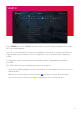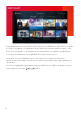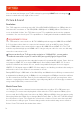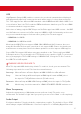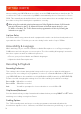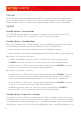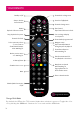Installation Instructions
16
when possible and 2.0 PCM when not. ‘Auto’ uses the EDID identification data from the TV
or device the T3•R is connected to by HDMI to automatically choose ‘Surround’ or ‘Stereo
PCM’. This normally works well but there can be issues when there are multiple devices in
the chain or they don’t identify their capabilities correctly.
When using Surround with a device that supports Dolby Digital the volume of HD channels
cannot be adjusted on the T3•R. Adjust the volume on the final output device (i.e. your
TV, AVR or soundbar). The T3•R’s remote can be programmed to do this by following the
instructions on page 21.
Lip-Sync Delay
Sometimes when using external audio equipment the audio can be heard early and out of
sync with the video. To fix this you can set a delay for the audio of up to 250ms.
Accessibility & Language
While watching TV you can turn Subtitles or Audio Description on or o by pressing the
S/AD button and selecting an on-screen option. The ‘Accessibility & Language’ menu also
has these options as well as additional options to:
• Choose your preferred Audio and Subtitle languages
• Adjust the Audio Description mix
Recording & Playback
Recording Preference
This setting is also shown during initial setup and lets you choose what should happen
when you set a recording for a programme or series on a Standard Definition (SD) channel
(e.g. BBC ONE) that is also available on a High Definition (HD) channel (e.g. BBC ONE HD).
Please note that changing this setting does not aect existing scheduled recordings.
Record HD: HD will be recorded
Record SD: SD will be recorded
Ask: You will be prompted to choose whether to record HD or SD
Skip Forward/Backward
Sets the duration that you skip forward and backward when pressing RIGHT or LEFT while
watching a recording or using Live Pause.
Padding Options
The T3•R normally starts and stops recording programmes automatically when the
broadcaster signals to do so. However, sometimes broadcasters get it wrong, so you can
SETTINGS CONT’D