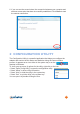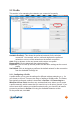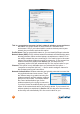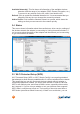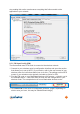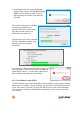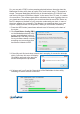Owner manual
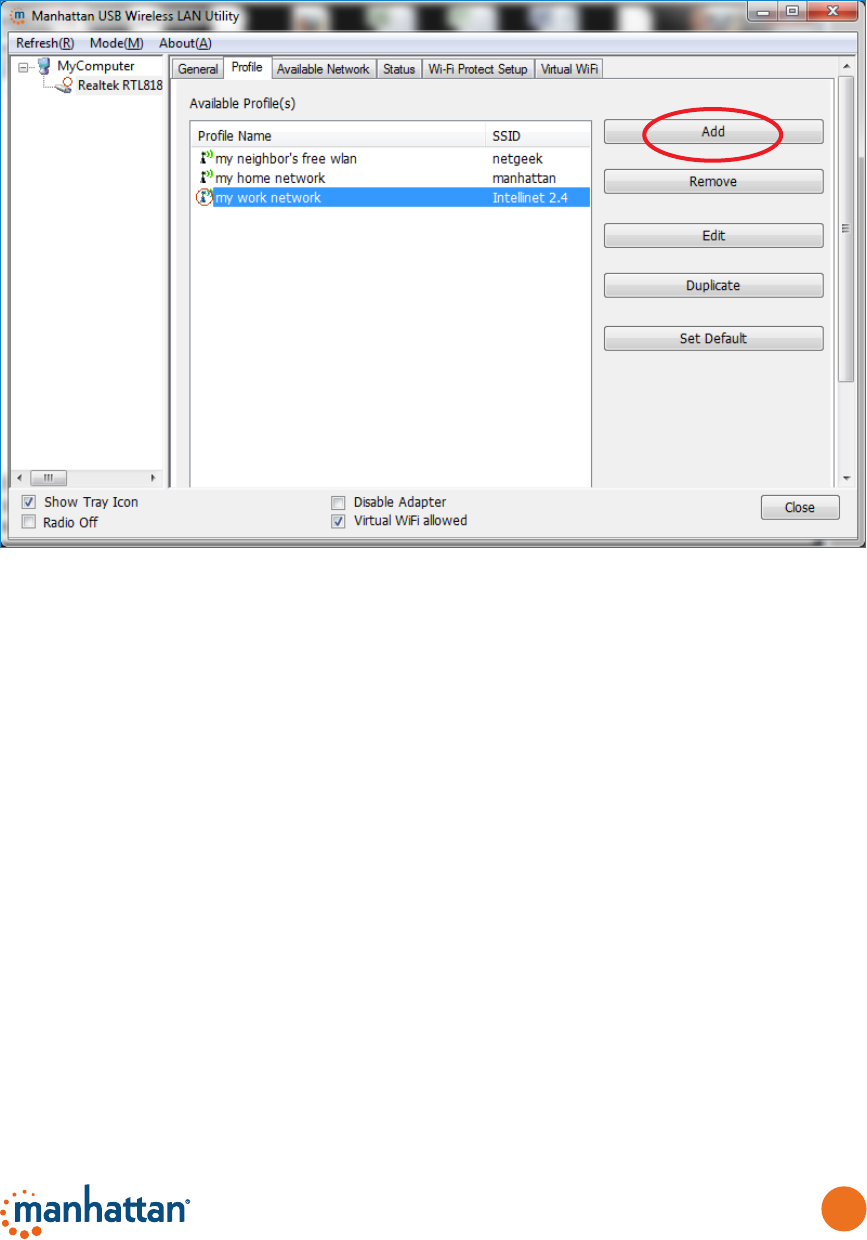
13
2.2
Prole
This section is for managing the networks you connect to frequently.
Available Prole(s): This shows the preferred networks for the wireless
connection. You can add, remove, edit and duplicate the preferred
networks or set one of the networks as the default connection.
Add: Click to advance to the next screen and create a new prole.
Remove/Edit: Click to delete/edit the selected proles.
Duplicate: Click to build up the new prole with the same settings as the current
prole.
Set Default: Click to designate a prole as the default network for the connection
from the Available Prole(s) list.
2.2.1
Conguring a Prole
A prole allows you to save the settings for different wireless networks; e.g., for
your home or at work. There are two ways of adding a WLAN prole: The easier,
thus typically preferred, method is described in Section 1.2 Connecting to a
Wireless Access Point; the other way, as described here, allows you to create
a prole manually, which means that you need to key in all values yourself. If you
are not sure which values your wireless network uses, you should by all means
proceed as outlined in Section 1.2 using the Available Networks screen.
On the prole tab, click Add.