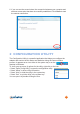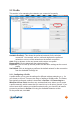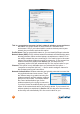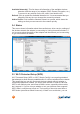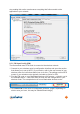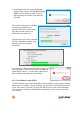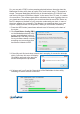Owner manual
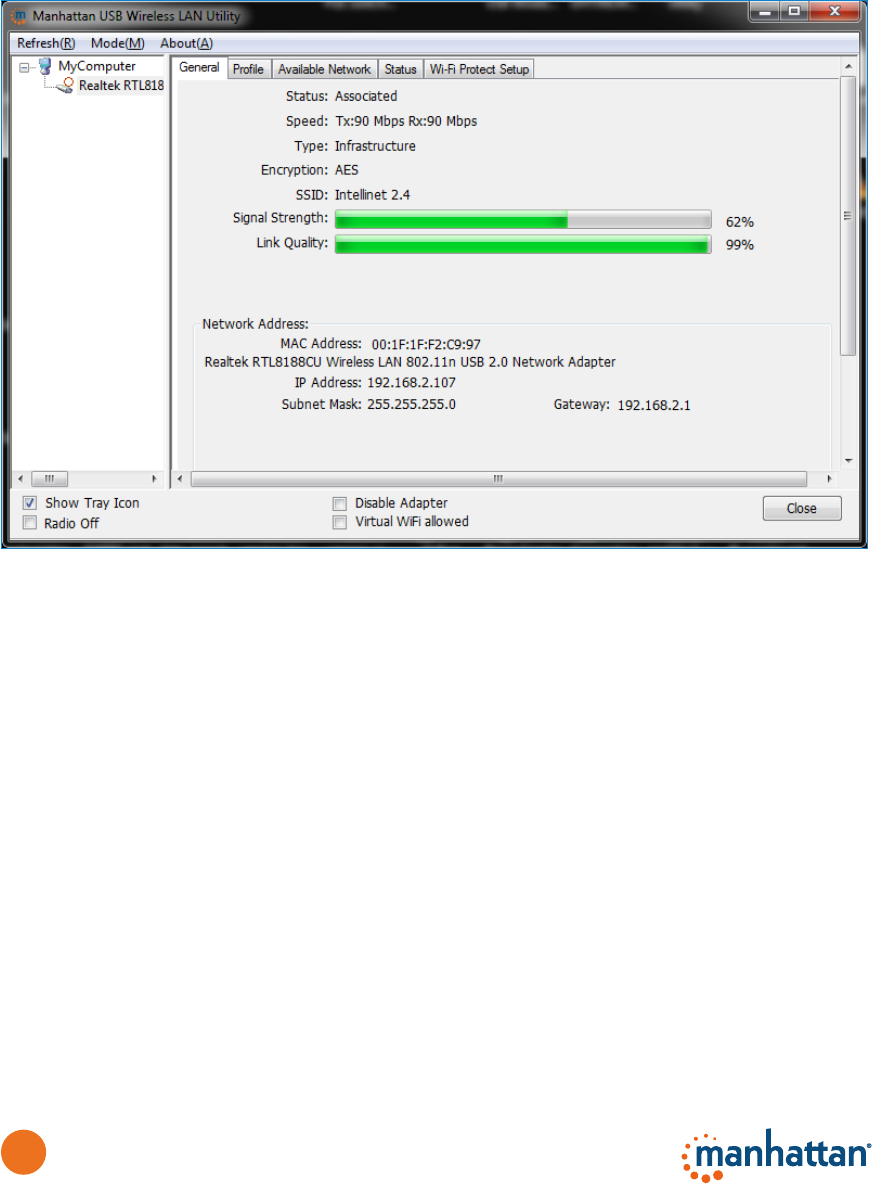
12
2.1
General
The initial utility screen that displays is General. As all the conguration screens
do (Prole, Available Network, etc.), this screen presents you with several
navigation and reference options.
Refresh: Select to update the list of adapters in the network.
Mode: There are two modes: Station and Access Point. If “Station“ is selected,
the adapter works as a wireless adapter. If “Access Point“ is selected, the
adapter will works as a wireless AP.
About: Select to view information about this version of the utility.
Show Tray Icon: Check the box to display the icon in the system tray.
Radio Off: Check the box to turn off the radio of the adapter. If the radio is turned
off, the adapter will not work.
Disable Adapter: Check the box to disable the adapter.
Virtual Wi-Fi allowed: Win7/8 users can activate this option to use the adapter’s
integrated Software AP function. After that, a new tab (Virtual Wi-Fi) will
appear to the right of the Wi-Fi Protected Setup tab (see Section 2.5).
NOTE: Users with older operating systems will see a Windows Zero
Cong box here, which can be selected to congure the adapter using
Windows Zero Conguration.