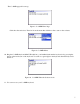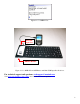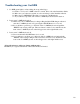User manual
11
CoolMir BES Setup Guide
Third party applications are restricted from use of certain low-level application interface programs and drivers
because of the high security features of the BlackBerry handheld. Therefore to enable the CoolMIR keyboard
driver on a BlackBerry that is activated by BlackBerry Enterprise Server (BES), the BES administrator should
perform the following.
Note to the BES Administrator :
•
••
• Research In Motion (RIM) BlackBerry requires a third party application that uses Controlled APIs
such as Event Injector API to be given permission by the BES administrator.
•
••
• This Controlled API must be signed with a key, or signature, provided by RIM before the application
.cod files can be loaded onto the BlackBerry Wireless Handheld. CoolMIR driver uses this Event
Injector API and is signed by RIM BlackBerry.
•
••
• Man & Machine, Inc. is a BlackBerry Alliance Member. You can verify this by going to
https://www.blackberry.com/ThirdParty/searchProduct.jsp?compID=1000813&productID=1028441.
•
••
• If you have any question or concern you can contact us using techsupport@mmimd.com or
(301) 341-4900.
BlackBerry Enterprise Server for Microsoft Exchange version 4.0 Handheld Management Guide
http://www.blackberry.com/knowledgecenterpublic/livelink.exe/fetch/2000/8067/645045/7963/7965/729294/729295/Handheld_M
anagement_Guide.pdf?nodeid=729296&vernum=0
Setup third-party applications (Wireless connection)
Complete all prior steps before starting this procedure.
1. Create an applications folder in Program Files\Common Files\Research In Motion\Shared\
2. Create a subfolder under the Program Files\Common Files\Research In Motion\Shared\applications\
directory for each third-party application. Copy the handheld installation files (.ALX & .COD) files to
this directory.
3. Index the applications by specifying the loader /index command from the command prompt. [See
command below: ]
Go to: C:\Program Files\Common Files\Research In Motion\Apploader
Type the command: Loader.exe /Index
Share Handheld Software and upgrade tools
1.Verify that the handheld upgrade software is installed in <drive:>\Program Files\Common Files\Research
In Motion as described above.
2. Share <drive:>\Program Files\Common Files\Research In Motion.
3. Set the permission attributes to Read-only.