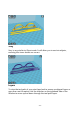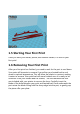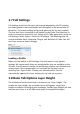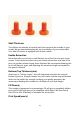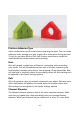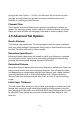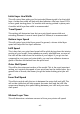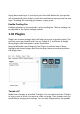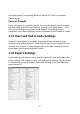User Manual
- 23 -
1.7 Full Settings
Full settings should not be used until enough experience with 3D printing
has been gained to feel comfortable with all aspects of the printer and its
operation. The simple settings will provide good results for most models.
The first time Cura is launched it will default to the Quick Print interface. In
order to have more control of your slicing and G Code generation, switch to
Full Settings. Select Expert>Switch to full settings. The following tabs will
now be available: Basic, Advanced, Plugins, and Start/End-G Code. You will
also have access to Expert Settings.
Loading a Profile
When you first switch to Full Settings, Cura will revert to very generic
settings. We recommend using our tested profiles that are available on the
SD card. You will want to choose the profile that matches your filament and
quality needs. Once downloaded, you can load the file into Cura by
selecting File>Open Profile. Choose your desired profile. This will
automatically update all of your settings for use with your printer.
1.8 Basic Tab Options Layer Height
The thickness of each printed layer is known as the "Layer Height". The
smaller the layer height, the smoother curves will appear. Larger layer
heights are better for bridging and overhangs. Smaller layer heights will also
increase print time, as it will take more layers to complete the object.