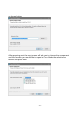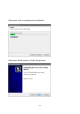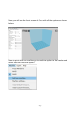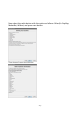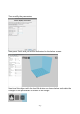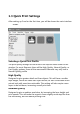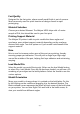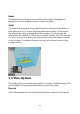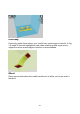User Manual
- 17 -
Fast Quality
Designed for the fast prints, where overall model finish is not of concern.
Most commonly used for quick iteration of designs found in rapid
prototyping.
Material Selection
Choose your desired filament. The Malyan M200 ships with a 5 meter
sample of PLA, that should be used in your first print.
Printing Support Material
The Malyan 3D printer is able to print models that have angles and
overhangs, even without support material depending on the overhang
distance and angle. Turn this option on if your model could benefit from
support material.
Brim
Brim is used to increase surface area of the part your printing, thereby
ensuring proper part adhesion. This will print a single layer high edge
around the outside of the part, helping first layer adhesion and minimizing
warping.
Load Model File
Select the model you would like to print. Either use the load Model button
or select File>Load Model. Once the file has been loaded, you will see a 3D
rendering of your object on the build platform. Select the model to see the
various options.
Model Orientation
Move your model to change where it is printed on the build plate. Do this
by left clicking on the model and dragging it to the desired location. The
black outlined corner represents the lower left had corner of the build plate
on your printer. You can also Right Click and hold in the build screen, to
view your model from different angles.