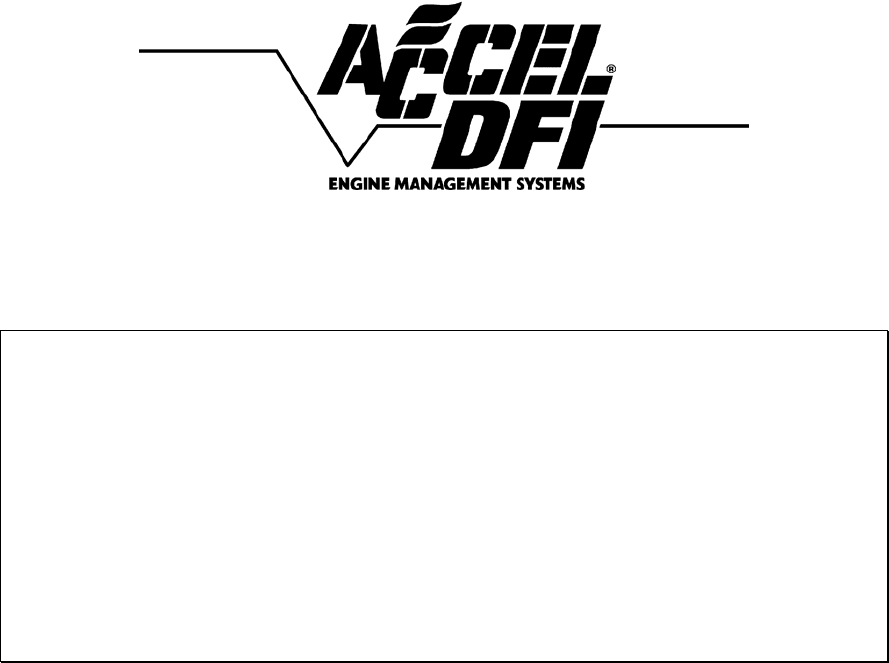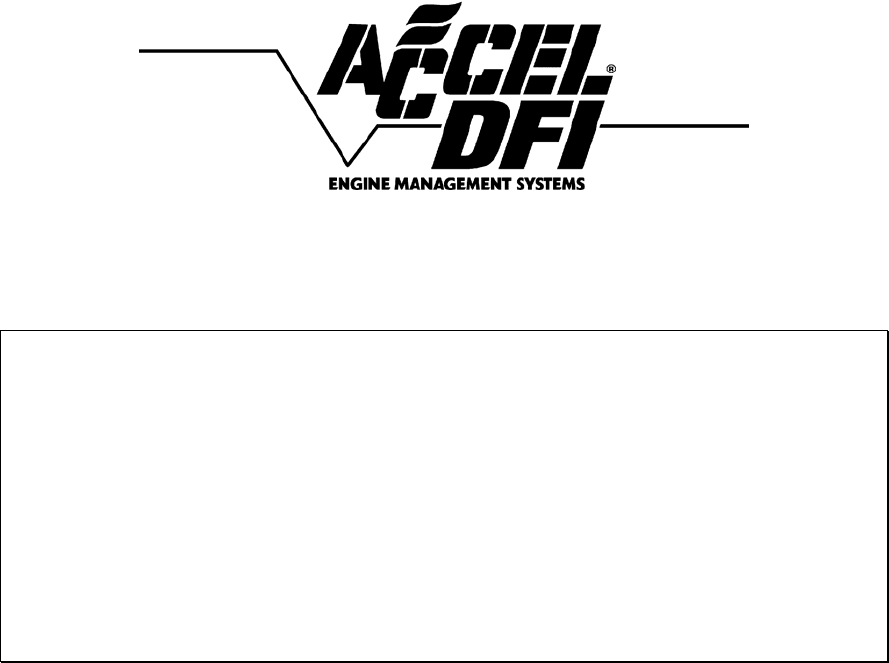Engine Analyzer Series Wideband Oxygen Sensor Installation and Instruction Manual For DFI part numbers: 77062, 77062N, 77062S, 77063
Table of Contents Introduction ................................................................................................. 2 Installation and configuration ...................................................................... 3 Wiring Harness Connections ........................................................................ 4 Configuring the controller with the DFI Gen 7+ system ............................... 7 Installing and Connecting the Air/Fuel Ratio Gauge ....................................
Engine Analyzer Series Wideband Oxygen Sensor Introduction Congratulations on the purchase of your new Accel DFI “Engine Analyzer Series” wideband oxygen sensor kit! This system uses the latest available technology to offer unparalleled accuracy, repeatability, and reliability. The durable water resistant enclosure and harness assembly make it an ideal choice for installation under the hood or under the chassis.
Installation and configuration Read over this entire document before beginning installation! Securely mount the controller to a location within 36 inches of the oxygen sensor location. The controller may be located inside the car or in the engine compartment. The controller unit is water-resistant, but it is not waterproof. If you are mounting the controller in the engine compartment, select a location with minimal exposure to water as a safeguard.
Wiring Harness Connections ¾ ¾ ¾ ¾ ¾ ¾ Connect the 8 pin connector in the main harness to the female end of each O2 sensor harness. If you purchased kit number 77062S, your kit includes a 2 1/16” digital air/fuel ratio gauge. Locate the 2-pin gray connector in the gauge harness, and connect it to the supplied connector and wiring for the main harness. If your kit did not include this gauge, it is available separately through your Accel DFI dealer. The part number for this kit is 77063S.
Diagram A – EA series module used with Accel DFI Gen 7+ Engine Management System Diagram A1 – EA series module shown with optional dual wideband sensors 5
Diagram B –EA series module used as a standalone air/fuel ratio meter Diagram C – EA series module used with engine management system other than Accel DFI 6
Configuring the controller with the DFI Gen 7+ system Once the Engine Analyzer Series controller is properly connected to your Gen 7+ system per the above diagram, you must make a few quick changes to the configuration of your Gen 7+ ECM for it to operate properly. Refer to Diagram D and perform the following steps: ¾ Run the CalMap software program and go online with your ECM. ¾ Once online, go to the Controls Configuration Editor.
Installing and Connecting the Air/Fuel Ratio Gauge Locate the three wires on the back side of the air/fuel ratio gauge. The following table outlines each of the connections necessary to operate the DFI air/fuel ratio gauge with the Engine Analyzer series wideband controller.
Harness Schematic and Pinout Chart – 1 Channel 9
Harness Schematic and Pinout Chart – 2 Channel 10
Populating Additional Wires in the Harness Header 1.) Release the two tabs on the sides of the connector retainer. 2.) Slide the wire retainer away from the connector. It does not need to be removed.
3.) Insert the wire into the proper location on the connecter. The wire pin locations are marked on the back and sides of the connector. 4.) Push the wire retainer back down in order to lock the wires into place.
Wire List Ion Pump – Connection to internal component of wideband oxygen sensor. Must be properly connected for sensor to operate. Sense Cell (-) - Connection to internal component of wideband oxygen sensor. Must be properly connected for sensor to operate. Heater (-) – Controls the internal heating element inside the wideband oxygen sensor. Must be properly connected for sensor to operate. Aux. Input 1 – Auxiliary input used for triggering data log function record session.
Driveshaft Speed (VSS) Input – Receives information from a speed sensor located on the driveshaft. Multiple tooth sensors can be used to increase resolution and accuracy by adjusting the Number of Pulses/Revolution setting located in the configuration page of the DataMap software. A Hall Effect type (3-wire), or Variable Reluctance-IPU type (2-wire) sensor can be used with this controller by setting Dipswitch #6 on the Printed Circuit Board to the appropriate position.
Note: All input and output drivers are active low. For example, in order to trigger data logging, the input wire (AuxIn1, Pin 7, Color: Green with Yellow trace) will be activated by switching the input wire to a ground source. Similarly, any output wire should be connected to the ground trigger of a relay for proper operation.
PCB-Mounted DIP Switch Chart and Function List There is a Dipswitch mounted on the circuit board of the Engine Analyzer that can be used to quickly configure the sensor for customized operation. The Dipswitch is located at the back of the circuit board, and can be easily accessed by removing the rear endplate of the enclosure. The function of each switch is defined in the following table.
Connecting an Older NTK-Only System to a Bosch LSU 4.2 Sensor THIS PROCEDURE ONLY APPLIES TO REVISION A ENGINE ANALYZER MODELS WITH FIRMWARE VERSION 1.0.2, AND REVISION ‘A’ WIRING HARNESSES HAVING BLACK/WHITE WIRES CONNECTED TO HEADER PIN #24. DATAMAP SOFTWARE VERSION 1.0.3 OR HIGHER IS REQUIRED TO SELECT OXYGEN SENSOR TYPE(S). 1.) Measure the electrical resistance of the Bosch Calibration Resistor between Pins 2 and 6 of the LSU 4.2 Oxygen Sensor. Write this value down and don’t lose it. 2.
The Engine Analyzer Integrated Data Logger The Engine Analyzer has an integrated Data Logging System that can store information gathered internally through the Engine Analyzer controller as well as information from external devices that may be connected to it – like an ACCEL/DFI Generation 7+ ECM. The DataMap software CD included with your kit provides a Graphical User Interface to your Engine Analyzer.
Engine Analyzer Monitoring The DataMap software’s main screen provides a monitoring and control interface to your Engine Analyzer. Air:Fuel Ratio, Engine Speed, Vehicle Speed, Ignition Voltage, and several other parameters are easily read from the real-time readouts. The following is a quick description of the way data values are displayed on the screen. Stripchart: This is an electrical simulation of a paper stripchart recorder commonly used for data analysis.
Input/Output Status Indicators: The current state of each input and output line on the Engine Analyzer is represented by a virtual LED on the bottom of the screen. The LED is lit RED when I/O line is active, and shown as black when the I/O state is not active. Data Logger Status: The number of stored logging sessions, and total number of data samples are shown in the center of the screen.
Data Logger Operation The Data Logger can be used to record internal data generated by the Engine Analyzer and the optional data inputs built into it.
looped recording mode can be enabled which will continuously store the last several minutes of data inside the logger. The length of recording time depends on the sample rate selected. When recording Generation 7+ ECM data, the logger will continuously retain over 20 minutes of recorded data. When data is stored in the Engine Analyzer, the main screen of the DataMap software will show a Number of Runs of at least 1, and the actual number of data samples contained in the logger memory.
Data Logger and Single Channel I/O Configuration The DataMap software Configuration Screen is used to configure the internal Data Logger and all associated external input/output functions within the Single Channel Engine Analyzer models. Press the CTRL + C keys, or select File->Configure Data Logger to see the Single Channel Configuration screen. The following elements are configurable via the Single Channel Configuration screen: Oxygen Sensor Type – Bosch or NTK (Firmware Version 1.0.
data logging will occur anytime the Data Logging Input (Auxiliary Input #1) is connected to an electrical ground source. Logging will stop when the input is disconnected from the electrical ground source. Logger Data Source If your Engine Analyzer is connected to an ACCEL/DFI Generation 7+ ECM, and you want to record internal data values from within the ECM, set this switch to RECORD GEN 7+ ECM DATA. Set this switch to INTERNAL DATA CHANNELS ONLY if you do not want to record data from an ECM.
A:F Data Source When recording Generation 7+ ECM data, this switch controls the source of the Air to Fuel Ratio data channel. Setting this switch to the GEN 7+ ECM position will cause the Data Logger to record the air to fuel ratio from your Generation 7+ ECM. Setting this switch to the INTERNAL MEASURED A:F RATIO position will cause the Data Logger to record it’s own internal air to fuel ratio.
RPM Pulses / Crank Revolution This table is used to accurately calculate Engine Speed from the signal seen on the Engine Speed input. Enter the number of trigger events on the Engine Speed input that equates to 1 revolution of the engine. Driveshaft Pulses / Revolution This table is used to accurately calculate Vehicle Speed in Miles Per Hour from the signal seen on the Output Shaft Speed input.
Trigger: The logic in which the enable and disable values are used to satisfy the triggering conditions. NOT USED: The data source in the current row of the table is not used as a triggering parameter for the current output. USED: The data value in the current row is expected to rise to or above the ENABLE value to activate the output, and remain above the DISABLE value in order to keep the output active. The ENABLE value should be higher than the DISABLE value.
Auxiliary Output Configuration Examples 1.) Shift Light Output @ 6000 RPM: To configure Auxiliary Output #1 for use as a shift light controller, we need to set up the desired RPM activation window through the DataMap software. For a shift light application, we don’t need to be concerned with the Air:Fuel ratio, vehicle speed, or the state of any hardware input lines. Use the following steps to set up a shift light control on Auxiliary Output #1 using the configuration table in the DataMap software: 1.
2.) Lean Alarm Output @ Channel 1 13.50 AFR above 3500 RPM: A lean alarm output would be used to signal a lean condition while the vehicle is being driven. Typically, you would only be concerned about a lean condition while the engine is being driven under load, and above a critical Engine Speed value. 1.) Click in the TRIGGER column of the Air:Fuel Ratio row. Press the ENTER key repeatedly until the Ch #1 is displayed.
Dual Channel Engine Analyzer I/O Configuration The Dual Channel Engine Analyzer includes 3 Auxiliary Inputs and 4 Auxiliary Output lines for controlling a wide variety of external functions. Each output is independently configurable and can utilize any input line as its hardware enable switch. The Dual Channel I/O Configuration Screen can be accessed by pressing the CTRL + I keys, or selecting the File->Configure Dual Channel I/O menu item.
Editing the Voltage Output vs. Air:Fuel Ratio Curve To edit the 0-5 volt output curve vs. Air:Fuel Ratio, press the Edit Vout vs AFR curve button on either of the I/O configuration screens. Note that this is a Pro-Only feature, and the curve will not be accessible unless you have a USB cable connection to your Engine Analyzer that includes an integrated ACCEL/DFI Professional Powerkey. Follow the on-screen directions to create your desired voltage output vs. Air:Fuel ratio curve.
Data Analysis Using the DataMap software The DataMap software includes a 16-channel graph for displaying and analyzing the data recorded by your Engine Analyzer. From the File menu, select File->Graph Log File, or press the Analyze button after reading data from your Engine Analyzer to enter the DataMap Analysis screen. Once data is loaded from a file, it is displayed graphically on the screen, and numerically along the left side of the display.
Right Clicking on the Data Graph or selecting Graph Data from the Edit menu brings up the data manipulation menu for the graph. The menu contains the following options: Export Data to CalMap Log File Use this item to create a data log file that can be read by the ACCEL/DFI CalMap Gen 7+ software program. You can open the log file within CalMap, and use it like any other data file to aid in the calibration of ACCEL/DFI Generation 7 Engine Control Modules.
Show Data for Trace #2 If a second data file is overlaid on the graph, selecting this option will cause the numeric display to show data from Trace #2, the second log file that was overlaid on the analysis graph. Show Difference Data (Trace #2 – Trace #1) If a second data file is overlaid on the graph, selecting this option will cause the numeric display to show differences in the two files, shown as (Trace #2 – Trace #1).
Frequently Asked Questions What is the difference between closed loop mode and open loop mode? ¾ In Open Loop mode, an oxygen sensor may be used for monitoring air/fuel ratio information. However, in open loop mode, if the measured air/fuel ratio deviates from the targeted air/fuel ratio, no corrections are made to the amount of fuel being injected. ¾ In Closed Loop mode, an oxygen sensor may be used for monitoring purposes as well.
Is this system compatible with methanol or ethanol? ¾ This system is compatible with methanol and ethanol fuels. While this system will accurately measure air/fuel ratio information with these fuels, most engine management systems will only display gasoline air/fuel ratios.
turbocharged engine can cause inaccurate air/fuel ratio readings and lead to premature failure of the sensor.
Recommended Air/Fuel Ratio Chart The following chart may be used as a guideline for baseline tuning of your engine. The values specified in this chart should provide reasonably safe starting points when beginning an engine calibration. Once you have tuned your engine to run at or near these values, you can experiment to see how small changes in fueling impact power, economy, and drivability.