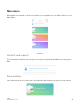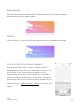User Manual
Table Of Contents
- What’s in the box
- Set up Qubii (the product)
- Set up Qubii App
- Multiple devices
- Qubii desktop
- Register for a 10-year extended warranty
- Navigate Qubii
- Introduction (before connecting Qubii)
- Introduction (after connected to Qubii)
- Main menu
- Setting icon
- Regulatory Compliance
- Environmental Compliance
- Limited-Warranty Information
- Extend Warranty
- Returns
- Exchanges Due to Damaged in Shipment
- Refunds
Backup details
Backup details allow you to check up on your last full backup date, total items backed up
and remaining iCloud contents that are yet to be complete for backup.
To reset your backup record, or remove your backup items, please go to ‘Backup Details.’
Trusted device
To view how many Qubii devices you have trusted, view ‘Trusted device.’ If you did not
authorize Trust to certain Qubii devices, you may remove all trusted devices via this
setting.
Backup iCloud contents
For iCloud contents, if you would like to backup iCloud contents, please enable this
option on your Qubii App.
iCloud contents backup requires data, thus we recommend you to go to ‘Backup Items’
and enable ‘Download using WiFi Only’ to avoid extra data roaming cost.
Clear App cache
App cache is similar to browser cache. It's small bits of information stored to speed up
your experience using an app. However, there may be times when an app suddenly
closes or stops responding altogether. Problems with cached data could be the culprit.
Select this button to clear all App cache of Qubii App.
Format microSD card
Format SD cardmeansdelete all the data on your SD card permanently. The moment you
do it, a new file system is allocated to the secure digital device.
Qubii
User Manual v 2.0.1
15