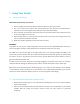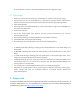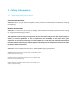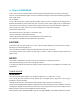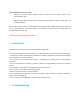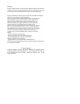Product Info
In the attachment 20181121_SCR_OverviewMap_beta3.0 the usage of the app.
1.3 Scribit Usage
1. Setup your canvas and connected your Scribit Robot to a power outlet to start using it.
2. The first time you will turn Scribit Robot on, it will need to calibrate itself to understand its
position on the surface and the canvas size (the process will take approximately 3mins).
3. Open the Scribit App.
4. Select one of the pre-loaded drawings or create a new artwork using one of the widgets you
can find on the dashboard.
5. Confirm the selection.
6. Check that Scribit Robot nails distance and the surface characteristics are correctly
represented in the app.
7. Wait until the drawing is correctly uploaded to Scribit Robot via Wi-Fi®.
8. Scribit Robot will automatically start drawing.
9. Via Scribit App, tap the Scribit Player’s icon to check the drawing status.
• To PAUSE Scribit Robot during a drawing, press the PAUSE button in the Scribit Player (via
Scribit App).
• To RESUME a drawing after Scribit has been paused, press the PLAY button in the Scribit
Player.
• To STOP Scribit during a drawing, press the STOP button in the Scribit Player. (N.B.: If you
STOP Scribit you won’t be able to resume the drawing)
• To ERASE a drawing, you must STOP your Scribit first, and then press the button ERASE in the
Scribit Player. (N.B.: You can use the erase function only with Scribit Erasable Markers’ ink
and on plaster or concrete walls.)
• You can only start a new drawingshe when Scribit is not doing anything else.
• Everytime you change Scribit’s canvas, you will need to perform a calibration: to do so, go to
Scribit Settings and press the “Calibration Button”. The whole process should take
approximately 3mins.
2 Proper use
The present handbook and the full online guide describe what is considered to be the “proper use” of
the device. Makr Shakr S.r.l. is not responsible for any improper use of the device. Read carefully the
updated Terms of Service at http://support.scribit.design.