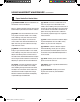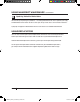Operation Manual
39
5c. Insert your SD card into an SD card reader attached to your computer.
5d. Accept the default settings and click the Export! Button. MakerWare will open the
Export dialog.
5e. Set the following options in the Export dialog:
• Navigate to the location of your SD card and select it.
• Enter “atiron_woolworth” as the le name.
• Ensure that X3G is selected from the le type dropdown menu.
Then click the Save button. MakerWare will slice your file and save the toolpath to your SD card.
TIP: You can cancel a slice or build by clicking the X at the corner of the slicing progress bar or the cancel
button in the Status submenu.
6a. Eject your SD card from your computer’s SD card reader and insert it into
the SD card port behind the MakerBot Replicator 2’s LCD interface.
6b. Use the arrow buttons on the LCD interface’s keypad to navigate to “Build from SD”.
Press the M button to view the list of files available on your SD card.
6c. Use the arrow buttons to navigate to the file “flatiron_woolworth.x3g”.
Press the M button to build the selected file.
Your MakerBot Replicator 2 will use the toolpath you created to build your model.
5
6
Save your model and toolpath files | Continued
Print your file
USING MAKERBOT MAKERWARE CONTINUED
D MAKING AN OBJECT WITH MAKERBOT MAKERWARE
MB2020_REP2_UserManual_V4.indd 39 7/22/13 5:32 PM