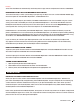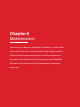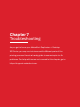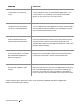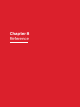User manual
PRINTING PROBLEMS/CONNECTIVITY PROBLEMS
PROBLEM SOLUTION
Can’t load filament into the Smart
Extruder+.
Try unloading and loading again. Hold the Smart Extruder+ in
place and try pushing the filament through. As long as you are
holding the Smart Extruder+ in place, pushing on the filament
will not damage it. Be sure to insert the filament and not the
filament guide tube into the Smart Extruder+. Also, make sure
the filament end has a clean edge before inserting it into the
Smart Extruder+. A clean edge will allow for easier insertion.
Can’t remove filament from the
Smart Extruder+.
Try running the filament load script and allowing the plastic to
extrude for a few seconds. Then try unloading again.
Filament won’t extrude from the
Smart Extruder+.
Try unloading and reloading the filament.
Printed object is stuck to the
build plate.
If the object is still stuck, take a thin metal cra spatula and
carefully work the blade under the object. When the blade is
most of the way under the object, twist the handle slightly.
The object should come free. Never use a knife or sharp tool
to remove pieces of the object or pieces of the ra. You can
damage the build plate and also injure yourself.
Object peels o the build plate
during printing.
Recalibrate your Z Oset by selecting Settings > Calibration
> Calibrate Z Oset on your printer’s display. It’s possible the
starting distance between your build plate and extruder is too
large, which can result in poor adhesion. If any one part of your
object does not adhere well to the build plate, the whole object
may peel o the plate.
If objects continue to peel during printing, you may need to
manually adjust your Z Oset. This can be adjusted in Mak-
erBot Print or MakerBot Mobile. Your printer’s build plate is
factory leveled, so you typically will not need to relevel your
build plate. Leveling should only be done aer adjusting your
Z Oset and only if an object is curling towards one side of the
build plate.
TROUBLESHOOTING 37