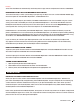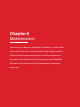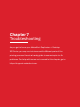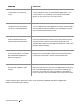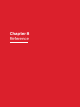User manual
Privacy
Select the checkboxes to automatically send anonymous usage statistics and personal statistics to MakerBot.
BEGINNING A PRINT WITH THE MAKERBOT REPLICATOR+
There are three ways in which you can begin your printing an object. You can use the MakerBot Mobile App,
the control panel on the MakerBot Replicator+, and MakerBot Print.
When you are ready to print your model, click Print in MakerBot Print to slice the model using the current
settings and send a .makerbot print file to your MakerBot Replicator+. You will be reminded to clear the
build plate and asked to initiate the print on the control panel. You can also select Begin Printing on the
control panel aer starting the file transfer or tap Print on the MakerBot Mobile App.
If MakerBot Print is connected to your MakerBot Replicator+, the print file will be sent directly to your 3D
printer. If MakerBot Print is not connected to your MakerBot Replicator+, this button will open a dialog allowing
you to export and save a .makerbot print file. You can transfer the print file to your MakerBot Replicator+ using
a USB drive. Click Show Print Preview in MakerBot Print to open a preview of the sliced model.
If you so choose, you can have your object printed on a ra. The ra acts as a base for your object and
any support structures and ensures that everything adheres well to the build plate. The ra will be easily
removable once you detach your finished object from the build plate.
HOW TO PAUSE OR CANCEL A PRINT
To pause a print, push the menu button on the MakerBot Replicator+ and select Pause with the dial. You can
also select the printer in MakerBot Print and select Pause.
To cancel a print, push the menu button on the MakerBot Replicator+ and select Cancel with the dial. You can
also select the printer in MakerBot Print and select Cancel.
TO ADD AN OFFLINE PRINTER
1. Open the printer panel and click Add a printer.
2. Select Add an Unconnected Printer and then click on MakerBot.
3. Select a printer, and the build plate will update to the appropriate size.
REMOVING THE PRINT FROM THE BUILD PLATE
When your print finishes, remove the flexible build plate from the MakerBot Replicator+. Remove the
print from the build plate by simply bending the flexible build plate. The print will peel o the smooth grip
surface. Peel the ra o of the bottom of the print, if you printed the object with a ra. When you have
removed the print from the build plate, make sure to clean the build plate of any debris before reloading
the build plate into the MakerBot Replicator+.
Note: When you bend the flexible build plate, some pieces of the ra may remain on the plate. Simply bend
the flex build plate again or use a flat, non-sharp tool to remove the ra pieces. Never use a knife to remove
pieces of the ra. You can damage the build plate.
MAKERBOT PRINT 33
AFTER YOU PRINT