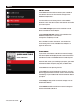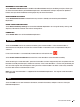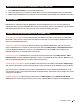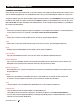User manual
MAKERBOT PRINT 29
1. Go to makerbot.com/print. Click the Download button.
2. Select your operating system from the drop-down menu on the download pack and click Download.
3. Double-click the MakerBot Print installer to run the installation wizard. Follow the installation instructions.
MakerBot Print streamlines 3D print preparation and file management. PC users can also import and
manipulate Native CAD files. MakerBot Print allows you to Arrange, Orient, Scale, and View your 3D models
and prepare them for print. You can also access print settings to modify your print.
To connect via USB cable, insert the USB-B end of the cable into the port on the back of your MakerBot
Replicator+ and insert the USB-A end of the cable into a USB port on your computer. MakerBot Print will
detect your MakerBot Replicator+.
To connect via Ethernet, connect an Ethernet cable to your MakerBot Replicator+ and to a wall jack or
router. In MakerBot Print, navigate to the Printer Panel and select Add a Printer > Add a Network Printer.
Find your MakerBot Replicator+ in the list of networked devices and click Add. Press the dial on the
MakerBot Replicator+ to authenticate the connection.
To connect via Wi-Fi, in MakerBot Print, navigate to the Printer Panel and select Add a Printer > Add a
Network Printer. Find your MakerBot Replicator+ in the list of networked devices and click Add. Press the
dial on the MakerBot Replicator+ to authenticate the connection.
To transfer files via USB drive, insert a USB drive into the port next to the dial, select Print > USB Storage
and select the desired file. The menu will prompt you to print, transfer the file to onboard memory, or delete.
You can also export .makerbot files to USB using MakerBot Print. When the MakerBot Replicator+ is not
connected to a printer, the Print button becomes the Export button, which allows you to export files to your
computer or a USB drive.
To add an oine printer, open the printer panel and click Add a Printer. Select Add an Unconnected
Printer and then select the type of printer you are using. The build plate will update to the appropriate size.
DOWNLOADING AND INSTALLING MAKERBOT PRINT (WEBSITE)
HOW IT WORKS
CONNECTING TO MAKERBOT PRINT (WI-FI, ETHERNET, USB)