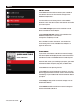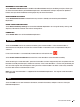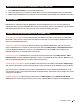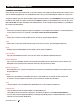User manual
THE CONTROL PANEL 27
Select the Extruder icon for assistance in attaching the Smart Extruder+. If the Smart Extruder+ is
attached, the control panel will show the Smart Extruder+ information such as temperature and print
statistics.
If the Smart Extruder+ is not attached, the Extruder icon will look like this:
Select Attach Smart Extruder Now to attach the Smart Extruder+ to the Extruder Assembly.
When attaching the Smart Extruder+, position the extruder so that it magnetically locks into place with the
Extruder Assembly and then press the dial to continue. If the Smart Extruder+ is successfully attached, you
will see a message on the control panel stating that the Smart Extruder+ has been successfully attached.
Push the dial to return to the Extruder screen.
Note: Only the Smart Extruder+ is supported for the MakerBot Replicator+. The original Smart Extruder is
not supported.
Select the Info icon to view firmware information, network information, and print statistics from your
MakerBot Replicator+.
EXTRUDER
INFO
MAKERBOT CLOUD SERVICES
Select MakerBot Cloud Services to enable or disable MakerBot Analytics. Enabling Analytics allows you
to share information about your MakerBot Replicator+ with MakerBot to help us improve our products.
Please see http://www.makerbot.com/legal/privacy for more information.
DEAUTHORIZE ACCOUNTS
Select Deauthorize Accounts to deauthorize any accounts already connected to your MakerBot
Replicator+.
RESET TO FACTORY SETTINGS
Select Reset To Factory Settings to restore the MakerBot Replicator+ to its original factory settings and
wipe any information stored on the internal storage drive.
POWER OFF
Select Power O to turn o the MakerBot Replicator+.