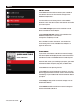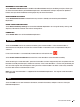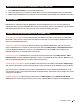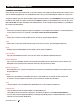User manual
THE CONTROL PANEL 25
FIRMWARE UPDATE
Select Firmware Update to see if you have the most up to date firmware. If the MakerBot Replicator+ is
already connected to a network, then it will automatically check for an update. If there is an update, push
the dial to begin the download. If the MakerBot Replicator+ already has the most current firmware, a
message will display on the control panel stating that your firmware is already up to date.
CONFIGURE WI-FI
Select Configure Wi-Fi to begin the setup process of connecting your MakerBot Replicator+ to a Wi-Fi
connection. When you select Configure Wi-Fi, the MakerBot Replicator+ will create a mobile hotspot that
you can connect to with your phone. The control panel screen on your MakerBot Replicator+ will display
the name of the hotspot and the dial will blink blue.
To configure Wi-Fi for a New Printer
1. Open the MakerBot Mobile App on your mobile device and tap the Printers icon or tap the Menu
button and tap Printers.
2. You will be taken to the My Printers screen, which will list any saved printers and will allow you to
connect to new printers. Tap the Add Printers icon.
3. Tap Setup a New Printer.
4. Select the type of printer you wish to connect to. Tap Replicator+.
5. You will see a message telling you to connect your phone to your local Wi-Fi network, remove any
packaging clips and to make sure the MakerBot Replicator+ is plugged in and powered on. Tap Continue.
6. Tap Connect to Printer to begin the pairing process and connect to the MakerBot Replicator+ hotspot.
Make sure the MakerBot Replicator+ hotspot is active before tapping Connect to Printer. The MakerBot
Replicator+ should take 30 seconds to a minute to create the hotspot. The name of the hotspot is
displayed on the control panel. Open the Wi-Fi Connections/Settings on your mobile device and find
the hotspot that the MakerBot Replicator+ created.
7. Connect to the hotspot. Your mobile device will attempt to authenticate and pair with the MakerBot
Replicator+ and if successful, you will see a completion screen on your mobile device and the
MakerBot Replicator+ control panel stating the pair was successful.
8. With your mobile device now paired to the MakerBot Replicator+, tap Name Printer to name your
printer. Once the printer is named, tap Next.
9. Aer your printer is named, select the Wi-Fi network that you would like your MakerBot printer to be
connected to. Once you have selected the Wi-Fi network, type in the Wi-Fi network password.
10. When connected to the selected Wi-Fi network, the MakerBot Replicator+ control panel and the
MakerBot Mobile App will show a message saying that you have successfully connected your printer to
the selected Wi-Fi network. Tap Continue on your mobile device or on the control panel.
CALIBRATION
Select Calibration to adjust factory calibration settings, such as Level the Build Plate and Run Z-axis
calibration. For more information on leveling the build plate and running Z-axis calibration, see Chapter 6
Maintenance.
NOTIFICATION SETTINGS
Select Notification Settings to enable or disable notification settings regarding printing with the Replicator+.
Filament Error Detection
Enables the ability to turn on or o errors during a filament jam. A filament jam occurs when filament
is unable to pass through the extruder smoothly. When a filament jam occurs, printing will suspend.