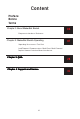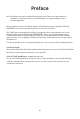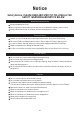Content Preface Notice Terms Chapter 1:About MakerBot Sketch 06 Components Introduce / Reference Chapter 2: MakerBot Sketch Operating 07 Unpacking / Accessories / First Print Load Filament / Communication / Model Print / Model Remove / Replace filament / Interface Menus Introduction Chapter 3: Q&A 28 Chapter 4: Supports and Service 31 01
Preface Note: Each device must be tested before leaving factory. If there are some residues in extruder or some tiny scratches on the build tape, it is normal and won’t affect the printing quality. On the completion of this User Guide, thanks all FlashForge engineers and the FlashForge 3D PRINTER users for their unremitting efforts and sincere assistance. The FlashForge WHITESMITH User Guide is designed for the WHITESMITH users to start their printing journey with FlashForge ADVENTURER 3.
Notice Safety Notice: PLEASE READ AND STRICTLY FOLLOW ALL THE SAFETY WARNINGS AND NOTICE BELOW. Work Environment Safety Keep your work place tidy. Do not operate WHITESMITH in the presence of flammable liquids, gases or dust. Keep WHITESMITH out of children and untrained people’s reach. Electrical Safety Always use the Finder with a properly grounded outlet. Do not refit Finder plug. Do not use Finder in damp or wet locations. Do not expose Finder to burning sun.
Environment Requirements Temperature: RT 15-30℃; Moisture: 20%-70% Place Requirements The device must be placed in a dry and ventilated environment. The distances of the left, right and back side space should be at least 20cm, and the distance of the front side space should be at least 35cm. Device storage temperature: RT 0-40℃ Filament Requirements Do not abuse the filament. Please make sure you use the FlashForge filament or the filament from the brands accepted by FlashForge.
Terms Build Plate The surface on which the WHITESMITH builds an object. Build Tape The blue tape that covers WHITESMITH’s build plate so that the object can stick to the build plate well. Build Volume Extruder Nozzle Cooling Fan The three dimensional amount of space that an object will use once it is completed. The largest build volume is 150*150*150mm. The integral extruder device installed on X-Axis.
Chapter 1:About MakerBot Sketch 6 1 7 2 23 3 8 4 22 9 5 10 21 20 19 18 11 17 12 16 13 14 24 15 25 26 1.1 Components Introduce 2. Filament guide tube joint 3. Extruder base 4.Cooling Fan 1. Filament guide tube 5. Removable nozzle 6. Extruder cables 7. Clip 8. Led light 9. Wind guide nose 10. Front door 11.Y-Axis sliding slot 12.Platform base 13. Removable build plate 14.Touch-screen 15.USB stick input 16.Power switch 17. Power input 18. Spool holder 19.Filament cover 20.
1.2 Reference Model Name Number of Extruder Print Technology Screen Size Build Volume Layer Resolution Build Accuracy Positioning Accuracy Filament Diameter Nozzle Diameter Build Speed Software Support Formats MakerBot Sketch 1, Removable Fused Filament Fabrication (FFF) 2.8" color IPS Touch Screen 150×150×150mm 0.05-0.4mm ±0.2mm Z axis 0.0025mm; XY axis 0.011mm 1.75mm (±0.07mm) 0.
Chapter 2: Operating 2.1 Unpacking The People's Insurance Company The People's of China KEEP DRY HANDLE WITH CARE Insurance Company of China KEEP DRY FRAGILE HANDLE WITH CARE FRAGILE ILE FRAG LE HANDCARE WITH KEEP 1 . Open the box. DRY 2. Take out the wrapping paper box on the top. 3 . Be careful! Filament, build tape, solid glue, scraper and power cable are all placed inside the wrapping paper box. 4 . Take out the printer from the box. 5.
2.
2.3 First Print Plug the power cable into the input on the back and turn on the power switch, the touch screen is turned on. Power Switch Load Filament 1. Open the filament cover, insert the filament into the filament intake, push filament into the feeding wheel until some resistance is sensed.
200 /220℃ Build Load Extruder heating on... Tools Replace Filament Cancel 2. Tap [Filament]--Tap [Load]--After Load completed--Tap [OK] 220 /220℃ Preheating completed, Load begins. ok 220 /220℃ when filament load the extruder steadily, replace completed. ok 3. Load completed when you see filament come out of extruder, Tap [OK]. Put a spool of filament on the spool holder, close the filament cover. Mind the loading direction of filament, make sure to be clockwise as the picture showed.
Communication After generating the Gcode file, you can transfer it to your WHITESMITH with different communication methods. If use USB stick to print, please insert your USB stick with target .g/.gx file to your Adventurer 3, there will be no need to set new communication. WiFi Connection Communication Preheat WiFi Hotspot Setting About Cloud Ethernet 1.
Cloud Connection Cloud connecting Communication Preheat WiFi Hotspot Printer Name: Registration Coad: JMTGZS Setting About Ethernet Cloud 1. Turn on the WiFi or Ethernet connection, connect the printer to internet. 2. Tap[Tools]-Tap[Communication]-Tap[Cloud] on the printer; 3. Turn on the Cloud Connection function; 4. Register your cloud account and set your settings on www.flashcloud.com with the registration code on printer's touch screen.
Model Print Build 6.62GB Not Available Tools No task Filament 1 . Tap [Build], choose the file path: SD card, USB stick, Cloud. Backkom.g Christmas stocking.g Christmas.g Christmas stocking(1).g < 1/3 < on its right to start printing; or tap model picture or model 2 . Choose the model file, tap name to enterdetail page, tap to start printing. Backkom.g 7.49 m Build completed! Backkom.g ok 0 h 0 min Build time ... 3 .
Model Remove 1 . Take out the removable build plate. Notices When printing completed, extruder and build plate may still hot, please start operating after cooling down! 2 . Bend the build plate, the plate will produce certain deformation, seperating the plate away from the bottom of model (Please use a scraper to assist removing when model is too small or big).
Replace filament 200 /220℃ Load Extruder heating on... Replace Cancel 1 . Tap [Filament]--Tap [Replace], extruder will start preheating. 2 . Pull out the filament as the picture showed above. 220 /220℃ Unloading the filament, please wait... 3 . Insert new filament into the filament intake and push the filament into the feeding wheel until resistance is sensed. 220 /220℃ Pull out old filament, insert new filament, tap [ok] button. 220 /220℃ When filament load the extruder steadily, replace completed.
Interface Menus Introduction Build Build 6.62GB Read the print file from: The local memory card Not Available The USB stick No task The Cloud Tools Filament 1 . Tap [Print]. Back: Back to upper interface 2 . Choose the read path of the print file File list. check all Backkom.g Christmas stocking.g < Backkom.g Christmas.g Christmas stocking.g Christmas stocking(1).g Christmas stocking(1).g 1/3 < < < 1/4 3 .
F-40mm_Box.gx File details: Including file picture, time needed, 1 h 2 min filament needed. 7.49 m Build: To begin printing the file. Copy: To copy the files to the local memory card from the USB stick. Delete: To delete the print file. Print interface Cancel: To cancel the print job. F-40mm_Box.gx Pause/Resume: To suspend or resume the print job. 12 ... h min Time Remaining ... More: To check more settings and details information during printing. Detail warrior.
Current task pavilion.gx warrior.gx warrior.gx Cloud task downloading... basket.gx < 1/3 < Print from USB stick is the same from SD card. Cloud printing shows the current tasks. When cloud initiate print order, printer will receive the order, start downloading model files. Past task If cloud is showed in task list, printer will only show current task list, tap to switch to past task records. pavilion.gx warrior.gx basket.
Tools Build Network Preheat Setting About Tools Filament Tools interface Preheat: To preheat the extruder and build plate. Preheat: To preheat the extruder and build plate. Setting: To implement relevant function setups. About: Information about the printer. WiFi Flashforge WiFi Hotspot Choose a network ChinaNet-AnCr TP-LINK_EDC2 Cloud Ethernet QS_1234 < < 1/3 Communication ON/OFF: To turn on/off the WIFI connection.
Setup WLan hotspot WLan hotspot SSID: WiFi Hotspot Password: Password: Cloud Ethernet 123 SSID: Setup hotspot Save 3 4 5 7 8 9 0 . _ 2 6 , %# abc 1 Hotspot: To set your printer as a WLAN hotspot. Turn on/off the WLAN hotspot. Hotspot setting: To set the hotspot name and password. Input hotspot name with numbers, characters and symbols. Tap to save the name and password.
Extruder 220℃ Preheat Communication Platform Setting 100℃ About Start Preheat setting ON/OFF: Turn ON/OFF the extruder or platform preheat; Tap symbol, you could set preheat temperature; symbol, set preheat temperature rapidly; Long press 220 /220℃ Extruder Extruder 220 /220℃ Platform 75/100℃ Abort Abort Extruder/Platform preheat interface It contains actual temperature, target temperature and heating progress.
Communication Preheat Setting About < < 1/2 < 2/2 < Setting interface Status language Filament Check Factory Reset Calibration Home Door Open Check Door open check Manual Update Light 120℃ 85℃ Load Closed X: 20.00 Y: 45.00 Z: 36.00 < 1/2 < Status: It displays the real-time coordinates of X-axis, Y-axis, Z-axis and the real-time temperature of extruder and platform.
En Ar De Fr < 1/2 < < Es < 1/2 < 2/2 < Language setting: Include Chinese, English, Japanese, Deutsch, French and Español. Calibration Click the arrow to adjust the nozzle so that it just touches the platform Z axis 0.00 Extruder OK < 1/2 < To calibrate the initial distance between extruderand platform. Tap , after homing completed, manually tap up and down arrow to adjust the distance between extruder and platform until extruder is just about to touch platform.
X: 20.00 Y: 45.00 Z: 36.00 Y Z Y Z X X < < 1/2 Manual: To manually adjust the positions of X, Y and Z axes. Extruder moves to the right; Extruder moves to the left; Extruder moves to the front; Extruder moves to the back; Extruder moves upward; Extruder moves downward; 75% Updating Upgrade completed! Upgrade completed! < 1/2 < Update: To upgrade the newest firmware.
< 2/2 < < < 2/2 Filament check: To turn on/off the filament check, notice will pop out when filament is used up or suspended when the check is turned on. Door open check: To turn on/off the door open check, notice will pop out when door is open when the check is turned on. Light: To turn on/off the light. Light: To turn on/off the light. Machine Type: Build Volume: MakerBot Sketch 150 x 150 x 150 Serial No: Usage counter: 12 hours 123456 RegisterCode: IP Address: 10.90.243.
Filament 200/220℃ 220/220℃ Load Extruder heating on... 220/220℃ Preheating completed, Load begins. When filament load the extruder ok ok steadily, replace completed. Replace Cancel Load • The extruder is heated up to 220℃. • After heat completed, insert the filament into the extruder at an upright angle until some resistance is sensed(as the filament is pushed through the feeding wheel). • Load will complete when you see filament come out of extruder.
Chapter 3: Q&A Q1. How to solve if the nozzle is clogged? Method 1: Tap [Preheat], heat up the extruder to 200℃, after heating completed, press the air tube joint and pull out the filament guide tube. Check to see whether the filament is bended or filament tip is not smooth, cut filament tip smooth and flat, install the guide tube and filament back, Tap [Load] . Method 2: If method 1 not improving, use an unclogging pin tool to unclog filament.
Q3. Do we need to do extruder calibration again after replacing nozzle? Yes, do extruder calibration again to ensure high print quality as minimal error may be caused by extruder installation. Q4. How to solve if displayed temperature is abnormal after replacing nozzle? Abnormal temperature indicates extruder sensor can not be read, please check the nozzle whether it is well installed. Q5.
Q12. What kinds of file formats does MakerBot Sketch support? Input: 3mf / stl / obj / fpp / bmp / png / jpg / jpeg files. Output: gx/g files. ? Q13. Does MakerBot Sketch support other cloud platform besides the FlashCloud Yes, MakerBot Sketch interface is open up to all other cloud platforms. Q14. Is the ABS printing safe? ABS filament will give off certain poisonous gas when heated up, please put the printer in well ventilated condition when printing ABS.
Chapter 4: Supports and Service FlashForge team is on standby and ready to help you with any challenges you may have with your WHITESMITH. If the issues or questions are not covered in this User Guide, you can seek for solutions on our official website or contact us via telephone. There are solutions and instructions to common issues that can be found in our knowledge base. Have a look first as most basic questions are answered there. www.FlashForge.
FCC Statement Any Changes or modifications not expressly approved by the party responsible for compliance could void the user’s authority to operate the equipment. This device complies with part 15 of the FCC Rules. Operation is subject to the following two conditions: (1) This device may not cause harmful interference, and (2) This device must accept any interference received, including interference that may cause undesired operation.
IC RSS warning This device complies with Industry Canada licence-exempt RSS standard (s). Operation is subject to the following two conditions: (1) this device may not cause interference, and (2) this device must accept any interference,including interference that may cause undesired operation of the device. Le présent appareil est conforme aux CNR d'Industrie Canada applicables aux appareils radio exempts de licence.