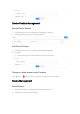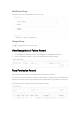User's Manual
Employee Face Database Management
Click Employee face in the background management directory.
You may add face information and set permission (for any access control).
Search employee face information
Enter or select name, phone, status, employee ID, and other options and click Search.
Add employee face
Click Add and enter employee information and click Save.
Change employee information
Click in the action column, change contents, and click Save.
Delete and activate employee face information
Delete: Click in the action column (the notification box shows whether deletion is done)
and then OK.
Activate: Deletion does not actually remove record, but makes it inactive. With the Delete
button activated, you may click to activate face information.
Guest Face Database Management
Click Customer face in the background management directory.
For the operation of customer face database, refer to Employee Face Database
Management.