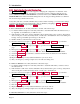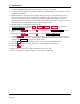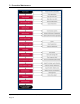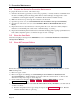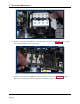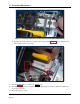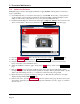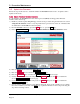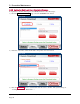Instruction Manual
3 - Preventive Maintenance
ExpressCard 2000| Instant Issuance Card Personalization System | Hardware Service Manual
Page 29
3.5 Update the Firmware
Follow the steps in this section to determine whether the EC2000 firmware needs to be updated, and to
update it if necessary.
3.5.1 Check Firmware Revision Numbers
To check whether the EC2000 has the latest main logic board (MLB) and image printer firmware
installed, follow these steps:
1) Install any software updates MagTek Support Services has provided, using the instructions in section
3.4 Update the Software. This is a very important first step, because new revisions of firmware files
are distributed to the EC2000 via software updates.
2) From the EC2000 touchscreen, press the Help button to open the Help page.
3) In the Version Information list, note the Controller Firmware and Printer Firmware entries.
4) Press the Menu button to launch the Main Menu page.
5) Press the Settings button to launch the Settings Menu page.
6) Press the Load F/W button to launch the Firmware Download password page.
7) Use the on-screen keyboard to enter the password 1234567, then press the E key to launch the
second Firmware Download password page.
8) Use the on-screen keyboard to enter the password 7654321, then press the E key to launch the
Firmware Download page.
9) Note the revision numbers listed for each .hex file in the list. If any revision number does not match
the revision numbers you found on the Help page, update the firmware for that component using the
steps in the following sections.