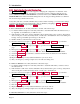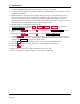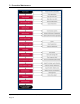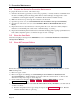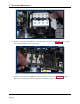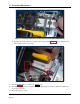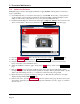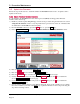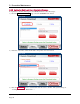Instruction Manual
3 - Preventive Maintenance
ExpressCard 2000| Instant Issuance Card Personalization System | Hardware Service Manual
Page 28
3.4 Update the Software
If MagTek Support Services has supplied .CAB files to apply EC2000 software patches, follow these
steps to install them:
1) Use the Ethernet cable to connect the service laptop to the EC2000. If necessary, you may instead
use the customer’s instant issuance workstation, provided it has Microsoft Internet Explorer and a
USB port with security settings that allow you to read from the USB thumb drive.
2) Launch the Internet Explorer web browser and navigate to https://ec-xxxxxxx, where xxxxxxx is the
device’s serial number. The browser should show an ExpressCard 2000 web interface page.
3) Open the Software Upload link on the left side of the page to display a File to Upload page.
4) Press the Browse… button to launch the Choose File to Upload dialog box.
5) Navigate to the folder that contains the .CAB files you want to apply (such as the field service
laptop’s hard drive or the USB thumb drive).
6) Select the .CAB file you want to apply, and press the Open button to return to the File to Upload
page.
7) Press the Send button to upload the .CAB file to the device. The browser will display a status
message telling you when the patch will be applied (for example, “File Copied Successfully. Update
will be performed during next reboot.”). The device’s touchscreen may also go blank.
8) Restart the device by powering it off, then powering it on. Wait until the touchscreen once again
displays the ExpressCard 2000 Status page.
9) In the web browser, open the Upload Status link on the left side of the page. If the browser reports
“SUCCESS,” repeat these steps for any additional patch .CAB files you need to apply, or continue to
the next section.